How to Uninstall Osu! | Rhythmic Anime Game in 2024?
Developed in Australia, Osu! is a rhythmic anime game with huge popularity. Despite its popularity, some user has faced difficulty while uninstalling this game from their device, and they asked for help on various forums. In this article, we will guide you to completely remove Osu! from your device. So, Let’s start;
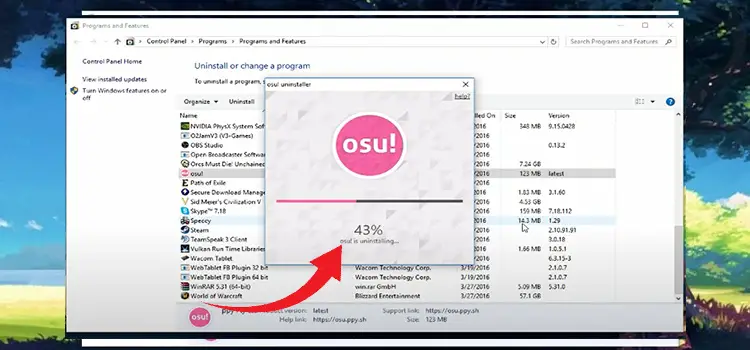
How Do I Uninstall Osu!?
As you know, there are several methods to uninstall a program or application from a device. This also is applied to Osu!. Here are the methods that can help you to completely uninstall Osu! from your device;
Method-1; Uninstalling Osu! from Programs & Features
Step-1;
Press the Windows + R key on the device keyboard to open the Run Dialog Box, type appwiz.cpl, and press enter to open the Programs & Features window of your device.
Step-2;
From the Program and Features window, locate and click on the Osu! application and click on the Uninstall. Afterward, follow the on-screen command to complete the uninstallation process.
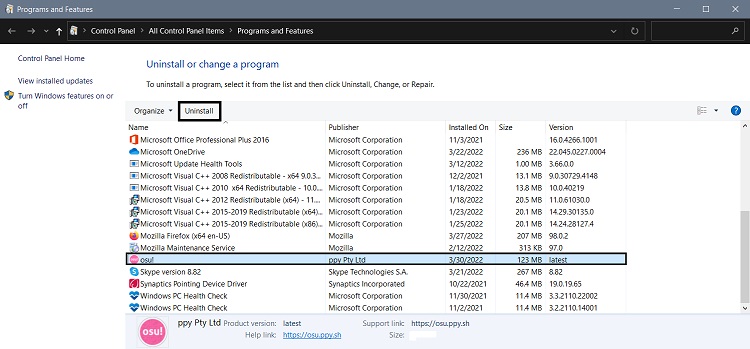
Method-2; Uninstalling Osu! from Settings
Step-1;
Press the Windows + I key on the device keyboard to open the Windows Settings and navigate to the Apps > Apps & features options. Scroll down to the apps & feature options to see the list of installed applications or programs on your device.
Step-2;
Locate and find Osu! click on it to see the Uninstall button, and click on it. Thereafter, you will notice a confirmation popup beneath it. Afterward, you need to follow the on-screen prompt to complete the process.
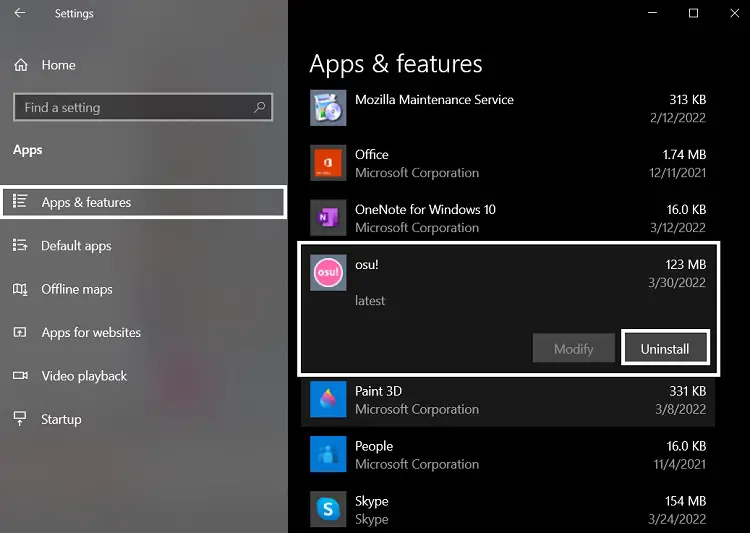
Now, you are all set and successfully uninstalled the Osu! from your device. Isn’t that easy? Let’s have a look at what could happen when you uninstalled Osu! from your device.
What Happens if I Uninstall Osu!?
Despite being a legit application, sometimes it can act as a malicious application on your device. It can highly consume the CPU processes of your device. If you wanted to uninstall the Osu rhythmic game, for this reason, your device could get high performance. The uninstallation process may also help you to leap forward to reinstalling the game. You just have to install the Osu! from the official site to complete the reinstallation process. And, you know that the reinstallation process can resolve the previous issues with the Osu! rhythmic game.
In some cases, the Osu!.exe can increase the GPU usage to 100 percent. It is highly risky for a device and causes high damage. Uninstalling the Osu! could resolve this issue. Moreover, the uninstallation of Osu! will resolve any issue caused by it.
Frequently Asked Questions (FAQs)
Is Osu! Malware?
No, Osu! or Osu!.exe neither of them are malware. It is a legitimate program. Though it could cause some issues in several situations, still it is not malware or malicious for your device. So, you don’t need to worry about Osu! rhythmic game.
Is Osu!.exe Safe for Your Computer Device?
Yes! Osu!.exe is completely safe for your computer device. As you know, some legit executable programs can cause various issues on the device. Like them, Osu!.exe can also cause some issues on the device. But still, it is safe for computer devices.
How to Check GPU Usage of Osu!?
To check the GPU usage of the Osu! rhythmic game, you need to open the Task Manager by pressing ctrl + shift + esc on your device keyboard. Go to the Process tab, and you can find the GPU usage of every program of your device on the GPU sub-tab, including the Osu! rhythmic game.
Final Words
Now, you have already known enough about the uninstalling process of the Osu! rhythmic game. Hope you have succeeded to complete the uninstalling process of the Osu! rhythmic anime game. Always remember to use the official site to install any program or application. That’s all for today, have a great day.
Subscribe to our newsletter
& plug into
the world of technology

![[4 Fixes] Dish Dual Mode Not Working](https://www.techdim.com/wp-content/uploads/2022/11/Dish-Dual-Mode-Not-Working.jpg)

![[What Do I Do] Why Is My HDMI Switcher Not Working?](https://www.techdim.com/wp-content/uploads/2023/10/Why-Is-My-HDMI-Switcher-Not-Working.webp)

