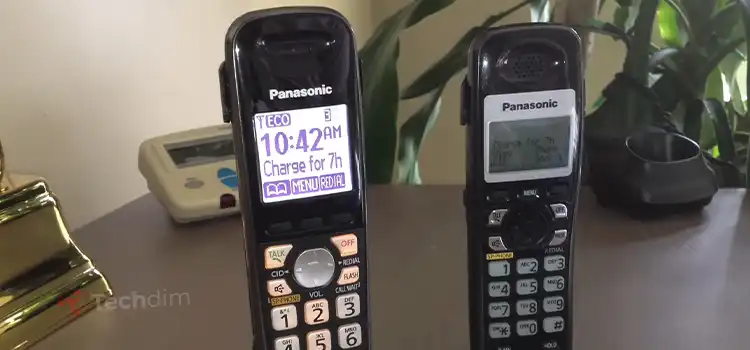[3 Fixes] Raspberry Pi Startx Not Working
Some of the most common reasons for raspberry pi startx not working are error output by the Xserver, and misconfiguration of .Xauthority, i.e., Pi not configured to start GUI by default or if the images in the network drive take up more space than the partition can contain.
The solution of startx not working may vary depending on the cause of its occurrence leading to fixes such as renaming the file from the command line or enlarging the partition using GParted and many more ways.

Why Does My Raspberry Pi Startx Not Working
Many raspberry pi users often complain about their startx command not working, that GUI is not starting or the screen is turning blank. Such problems are very common but the solution isn’t straight, but more experimental. Thus these issues can be solved with precise instructions.
Common Causes and Solutions to Raspberry Pi Startx Not Working
However, here we’ll show you some common causes of raspberry pi startx not working and their possible solutions.
1. By Reflashing the SD Card
One of the quickest and simplest methods to solve this problem if the cause is unknown is by reflashing the card.
2. Re-naming X.authority
The configuration of X.authority may get messed up due to installing or updating software. In that case, many prefer renaming the file in the home directory to .Xauthority.backup.
3. Enlarging Partition Using GParted
Many install images of size so big that the entire partition gets filled up, and as a result, it stops functioning right. It can be immediately fixed by removing the file. Also, it can be permanently solved by expanding the partition size using GParted.
Tips: Use GUI Function As a Solution
GUI aka graphical user interface allows users to interact with it. Thus GUI functions as a powerful application in raspberry pi.
Step 1: Enable GUI On Raspberry Pi
After the GUI is installed, it is necessary to reboot the pi with the command “sudo reboot”. If the pi doesn’t boot into the desktop interface even after installation, GUI is enabled manually by the command “sudo raspi-config”.
Step 2: Run A GUI Program On A startup Raspberry Pi
A few of the effective ways to run GUI at startup on raspberry pi are using rc.local file, using cron to schedule a program, or running GUI programs on startup with auto start. These methods can be executed using proper scripts such as python scripts.
How Do I Start Xwindows Linux?
To start the Xserver manually, you have to open a terminal window and type “update-rc.d ‘/etc/init.d/xserver start’ defaults” while being logged into the system.
To Conclude
Since the complication of raspberry pi startx not working may happen due to multiple reasons, the solution to this problem is quite experimental. Any solution above is likely to work out, in case it doesn’t, recreating the SD card may be a useful solution.
Subscribe to our newsletter
& plug into
the world of technology