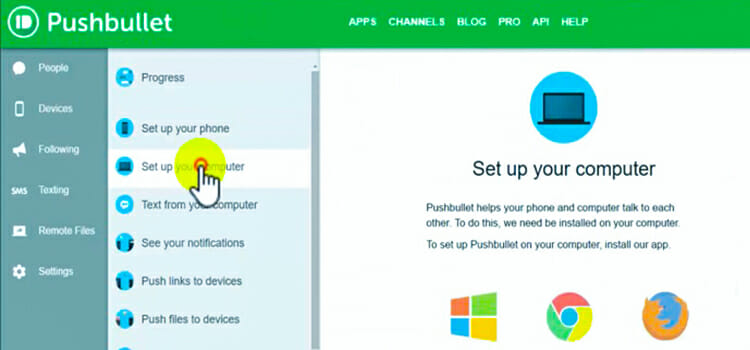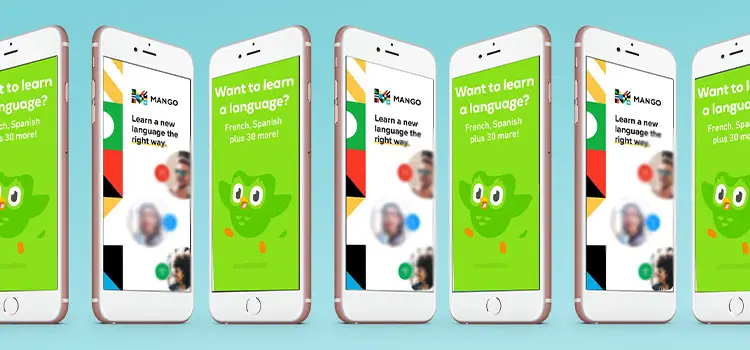[Fixed] Ntkrnlmp.exe Could Not Be Loaded Error Code 4 (100% Working)
‘Ntkrnlmp.exe could not be loaded error code 4’ is a Windows and Other Windows compatible software-related error.
The fact is, you are not alone who facing the error. And the good thing is, that the error is solvable.
You will get a proper guideline from this entire article to get rid of the error. Let’s explore.
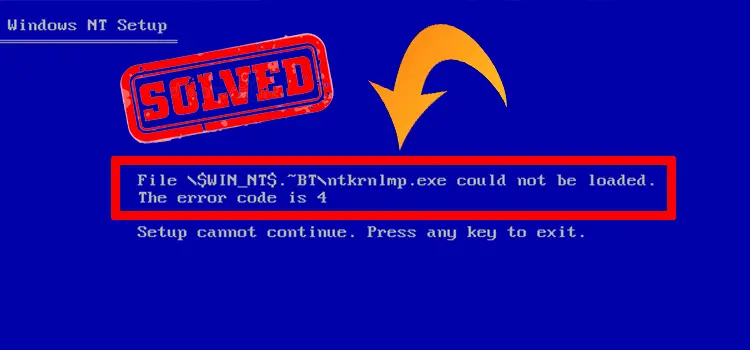
Why does the Error Occur?
The error may appear for a couple of reasons. These are-
- Windows system files can be damaged
- BIOS Setup may be incorrect
- Faulty RAM may also be the reason.
How to Fix if ‘Ntkrnlmp.exe Could Not Be Loaded Error Code 4’
Whatever the reason is, the error is solvable. You need to follow some fixes to resolve it. Before describing the detail of the fixes, let’s check the list first.
- Fix 1: Configuring System Restore
- Fix 2: Default BIOS Setup
- Fix 3: RAM Replacement
Fix 1: Configuring System Restore
The first thing you can try is to configure the System Restore. You can follow the below steps to do so.
Step 1
Tap the Windows key and type ‘create a restore point’. Accordingly, you will see the preface of the ‘Create a restore point’. You have to click on it.
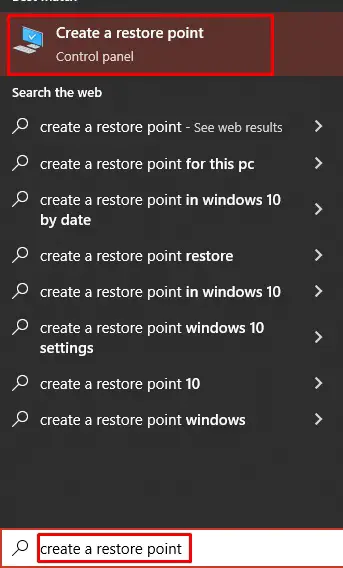
Step 2
Consequently, the ‘System Properties’ window will be visible. You have to tap the ‘System Protection’ tab from the top menu bar.
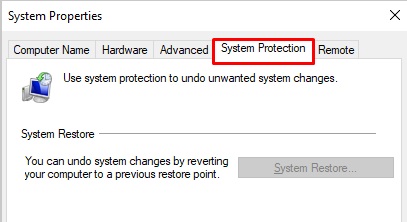
Step 3
Then, you need to select the ‘System’ from the available drives. You will get it under the ‘Protection Settings’ section.

Step 4
Just under the ‘Protection Settings’, you will see the ‘Configure’ tab. Tap it to enter.
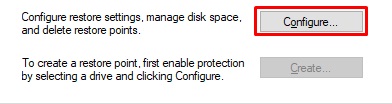
Step 5
As a result, the ‘System Protection for Local Disk (C:)’ window will become evident. Here, you need to select the ‘Turn on system protection’ option. Then hit the ‘Apply’ and ‘Ok’ at the end.
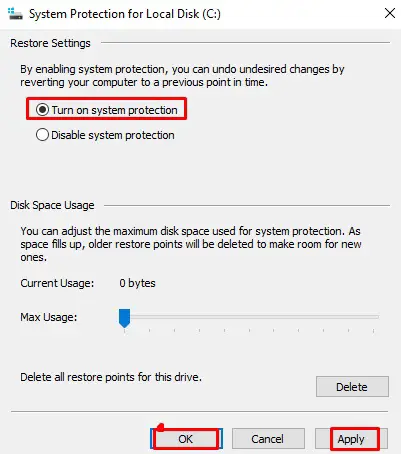
Finally, the System Restore configuration will be completed. Now, check the error existence. If it still exists, you will have to follow the next fix.
Fix 2: Default BIOS Setup
Sometimes the error occurs if the BIOS Setup is incorrect. In this case, you need to change the BIOS Setup into Default. I will attach the process below.
Step 1
First, you need to access the BIOS Setup utility. To do that, restart the PC and follow the on-screen direction. The process will depend on the manufacturers.
Step 2
Accordingly, the Factory Default settings will be loaded. From here, you have to change the BIOS Setup to Default.
Step 3
After that, you have to save the changes you make and exist the BIOS (Basic Input Output System) Setup utility.
Finally, check the existence of the error. If you face it again, you will need to apply the last fix.
Fix 3: RAM Replacement
When the upper fixes do not help you by any means, the error may occur for the faulty RAM. In this case, you have to replace the RAM to get rid of the error permanently.
Final Words
In the end, hopefully, you get rid of the error message saying- ‘ntkrnlmp.exe could not be loaded error code 4’ after applying the fixes that are included in this article.
Subscribe to our newsletter
& plug into
the world of technology

![[Fix] Why Is My Microsoft Word Locked and won’t Let Me Type (100% Working)](https://www.techdim.com/wp-content/uploads/2022/10/Why-Is-My-Microsoft-Word-Locked-and-wont-Let-Me-Type.jpg)

![[Explained] Does Razer Synapse Need to Be Running?](https://www.techdim.com/wp-content/uploads/2022/08/Does-Razer-Synapse-Need-to-Be-Running.jpg)