What Is HDD LED? Why Does It Flash Always?
Because it isn’t something mandatory, most people don’t know what is HDD LED and why does it flash always. Well, we are here to end that ignorance of yours.
HDD LEDs are LEDs that indicate your HDD’s state. So, a blinking HDD LED means that your HDD is working. If it blinks all the time, well, that means your HDD is working all the time.

What is HDD LED
[aawp box=”B08T8XGNTC” description=”none” template=”horizontal”]
HDD LED which is also referred to as hard drive activity light is a power LED light that keeps illuminating whenever the hard drive or any built-in storage in your PC is at any usage like your CPU, etc. When your storage connected to the motherboard is being written to or read from, the HDD light will be on or maybe flashing repeatedly. As you will wonder, it is in a way very useful.
It’s important to know when your motherboard’s hard drive is being accessed so that you can always avoid removing the battery or unplugging the computerS from time to time while the OS is still accessing some files on the drive. Moreover, there will be a subtraction of an often mistake that can cause corruption and loss of valuable files, and damage to the hard drive.
The hdd activity light is also known as a hard drive activity indicator and the hard disk drive having this led indicator is called a led hard disk.
[aawp box=”B08Y1T4CR5″ description=”none” template=”horizontal”]
Now among you who are reading about HDD LED for the first time may have a simple question arise in mind. Where does the hdd light locate on a computer motherboard?
If you have a desktop, the HDD LED light is usually positioned at the front of the computer case. And on a laptop, it is located usually near the power switch button or sometimes next to the keyboard maybe or on some time on some edge of the computer also. The HDD LED light has a variety of colors too. Most of the time the color is white, but eventually, you will find some other color lights also.
You can identify the HDD LED very easily on your PC. Check out which of the light is blinking or flashing repeatedly. That one is the HDD LED.
Do you want to buy a good quality MSI motherboard? Here is the perfect buy for you. To know all about it, read the motherboard manual that comes with it.
[aawp box=”B089CWDHFZ” description=”none” template=”horizontal”]
Why Hard Drive LED Light Flash Always
When you are using your computer (you are using your hard drive), it is completely normal for the HDD LED light to keep flashing on and off repeatedly from the system tray. This means that your hard drive is working, i. e. there are some reads or writes of data going on on your hard drive.
Sometimes, you would have noticed when you stepped away from your computer and after some time came back and see the hard drive activity light constantly blinking. I would like to tell you, it’s also quite normal and there is nothing to worry about this. All usual Windows systems do this regularly. Yes, of course, there might be a possibility of malware. if you’re worried about it too much, you can run an antimalware scan any time.
When you are not doing anything on your computer, the computer may have some background tasks to do. Upon this issue, your computer is behaving smartly. It waits very politely until the background tasks are finished. So you see the flashes of the hard drive led indicator, in spite of the computer being idle sometimes.
If HDD LED is not Blinking But always ON
If your HDD LED or SSD LED is illuminating continuously without any interruption, even when your computer isn’t on, it is possible that your computer might be locked or there may be some malfunction.
In these situations, from your part what you can do is, restart manually by pressing the reset button or reset switch. It means that you can pull the power led cable connector or remove the battery to power off all the components of your computer perfectly. Afterwards, if you can access your computer, you should restart your device in a proper way by pressing the power sw and check if hdd activity light is alright. And if that doesn’t work and you are concerned about your HDD LED, you should take your device for servicing.
How to See What Hard Drive is Doing
If you want to know what your computer hard drive is doing, you can easily monitor its activity by seeing the hdd led indicator. For this, Windows Task Manager or Resource Monitor can be used to check the hard drive activity light delicately.
To open the Task Manager, you need to have a right click to your taskbar and selecting Task Manager or you can do it by keyboard shortcut keys Ctrl+Shift+Esc. You can see there what’s going on. You can see which programs are running and how they are running.
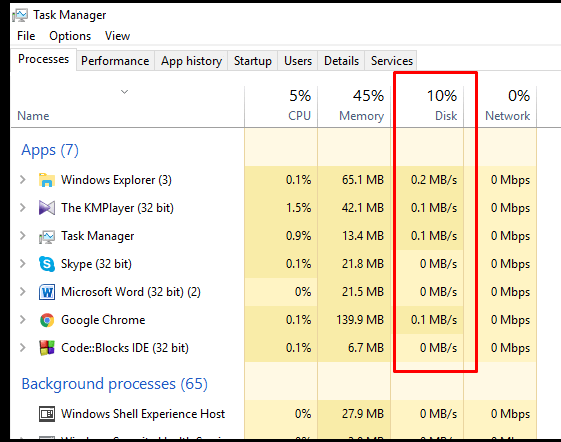
Now if you are Windows 7 user, they usually don’t have the hard drive light’s condition in the Task Manager. But don’t worry; you can still check it in Resource Monitor. You have click on Performance Tab and then open Resource Monitor. There you will see the details.
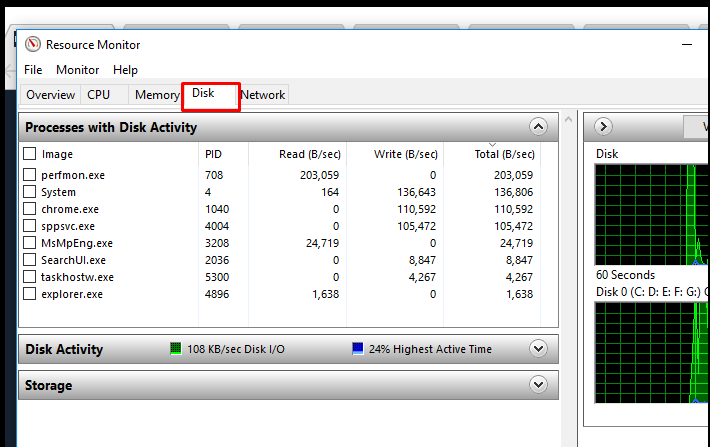
Frequently Asked Questions and Answers
Can a PC run without HDD LED?
Ys, a PC can run without HDD LED. It is not an essential part to run your computer.
Can you unplug HDD LED?
In case of laptops, you can’t unplug the HDD LED because it is attached to the motherboard permanently. However, in case of PCs, it is absolutely unpluggable.
Where does HDD LED go?
The HDD LED goes from the motherboard to the front of the casing.
Summing Up
We hope we were able to deliver you all the information that you need regarding this. Your HDD is almost always working when your computer is powered on. So, it will pretty much keep blinking all the time. You can turn a blind eye to this without any worry. However, an always on HDD LED indicates that the HDD is in trouble. Consider looking into it. Thanks for reading.
Subscribe to our newsletter
& plug into
the world of technology
![[Answered] What Is Anti-Ghosting Razer?](https://www.techdim.com/wp-content/uploads/2022/11/What-Is-Anti-Ghosting-Razer.jpg)
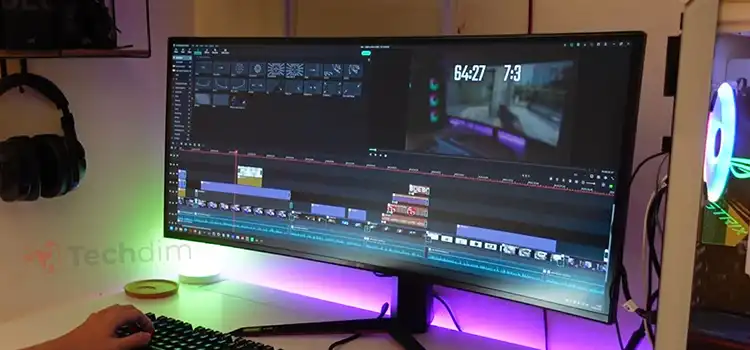
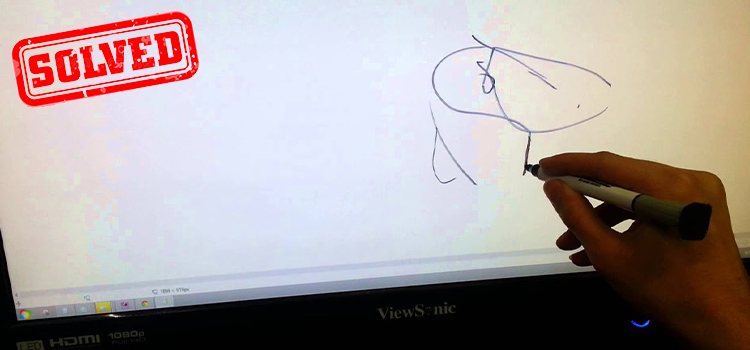
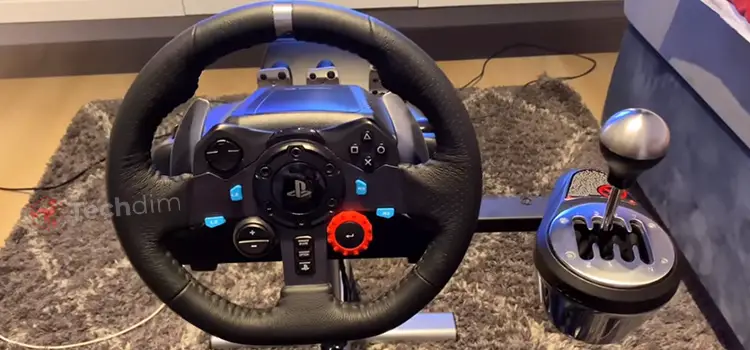
![[Explain] Raspberry Pi 3 Keeps Rebooting](https://www.techdim.com/wp-content/uploads/2022/05/Raspberry-pi-3-keeps-rebooting.jpg)

