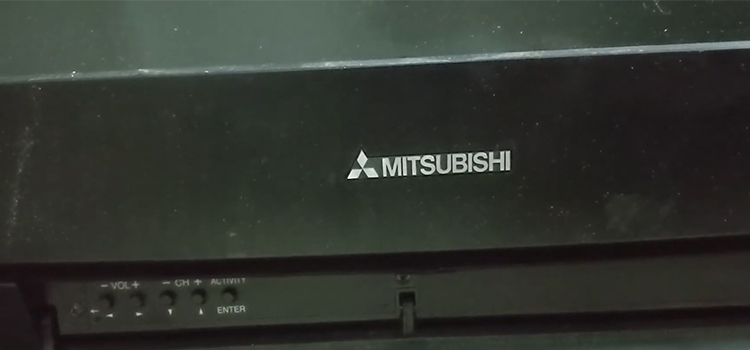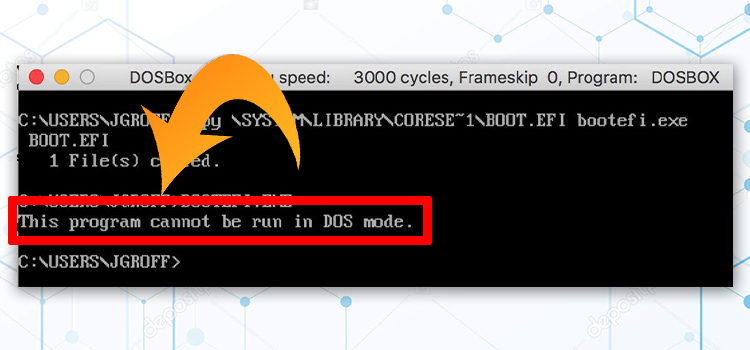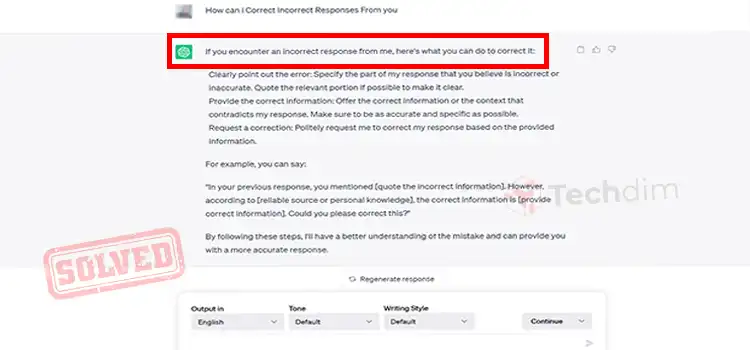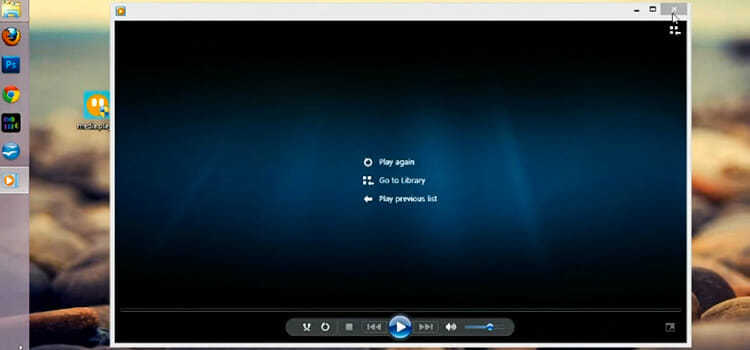How to Show FPS in Call of Duty: Modern Warfare?
FPS or Frames Per Second is the rate that measures the appearances of different frames on the screen. While gaming, it is important to have a higher frame rate to avoid stuttering, lagging, and graphics problems the game. In this article, we will be discussing the checking process of in-game FPS. Keep reading this article to know more about this topic.

How to Show FPS in Call of Duty: Modern Warfare?
It is important to have a constant frame rate while playing Call of Duty: Modern Warfare. The game allows you to check the frame per second (FPS) with a feature called the FPS counter. But the feature requires to be enabled manually by the user. To enable the feature, you need to follow these below-described steps to enable the FPS counter from the settings;
Step-1
Launch the Call of Duty: Modern Warfare game on your PC and navigate through Options > General > Telemetry > Frames Per Second (FPS) Counter.
Step-2
Thereafter, change the Frames Per Second (FPS) toggle into Enabled to show the FPS counter on the Call of Duty: Modern Warfare game on your PC.
Now, you can check the FPS in the top left corner of the GPU while playing the game on your PC.
How Do I See My FPS in Call of Duty: Warzone?
Like Call of Duty: Modern Warfare, constant FPS is very much important for the Call of Duty: Warzone veterans. This version of COD also allows you to check the FPS rate while playing the game on your PC. But you have to enable it manually. To enable the FPS counter on Call of Duty: Warzone, you need to follow the below steps;
Step-1
Launch the Call of Duty: Warzone game on your PC and navigate through Options > Interface > System > Frames Per Second (FPS) Counter.
Step-2
Thereafter, change the Frames Per Second (FPS) toggle into Enabled to show the FPS counter on the Call of Duty: Warzone game on your PC.
Upon enabling the FPS counter, you can see the FPS rate in the top left corner of the gaming screen while playing the game on your device.
How Do I Make My FPS Visible on Windows 10?
Windows 10 operating system comes with a built-in FPS counter. You can check the FPS rate of any game through the Window 10 FPS counter. It will show you the CPU, GPU, VRAM, and RAM stats alongside the FPS. To make visible FPS on your Windows 10 device, you need to follow these below-described steps:
Step-1
Launch a game on your device and press the Windows + G key on your device keyboard to open the Windows Game bar.
Step-2
Thereafter, click on the Performance tab of the Windows Game Bar to open the Performance widget. Here, the performance stats are visible along with the FPS status. Pin the performance widget while gaming to check the FPS status at any time.
Frequently Asked Questions (FAQs)
Can I Play a Game with 120 FPS?
Yes, you can play the game at 120 FPS. Eventually, all the games on PS5 are 120 FPS supported. Though it is an advantage to play games at this frame rate. But it is a luxury for many gamers right now.
What is a Good FPS for Gaming 2022?
For most gamers, 60 FPS is the best frame rate to play any game. Acquiring a 60 FPS GPU and 60Hz monitor is pretty much available and inexpensive today. Moreover, 60 FPS can effectively avoid lags, stutters, and graphic issues.
What’s the Highest FPS Ever?
A group of researchers from INRS (Institut National de la Recherche Scientifique) has reached the 10 trillion FPS by using the T-CUP Camera. So, you can keep 10 trillion as of the highest FPS ever for now.
Finishing Lines
Now, you have known enough about how to show FPS on COD (Call of Duty). Better FPS can make your gaming experience better and helps you to avoid lagging, stuttering, and graphic issues made by the GPU. Overclocking the GPU can provide you with the best service from the GPU. Well, that’s all for today, have a great day.
Subscribe to our newsletter
& plug into
the world of technology