How to Combine Word Documents
Word files are commonly known to all of us. We often or regularly use word documents for various purposes. We work with this word document for business and personal purposes. If you are a regular user of these word files, then sometimes you may need to combine two or more documents into one master document. You probably have a situation where you need to combine word files.
Microsoft’s line of products like Word, Excel, Access, etc is a useful office tool. With Microsoft Word, you can combine two or more word files in one document. You can insert the word file one by one or anywhere you want to insert. Microsoft word allows you to insert another word file anywhere you want into a Word file. There are several methods of combining two or more word files in a document. You have to just follow the steps of combining and complete the process. You can also convert Word files to image files.
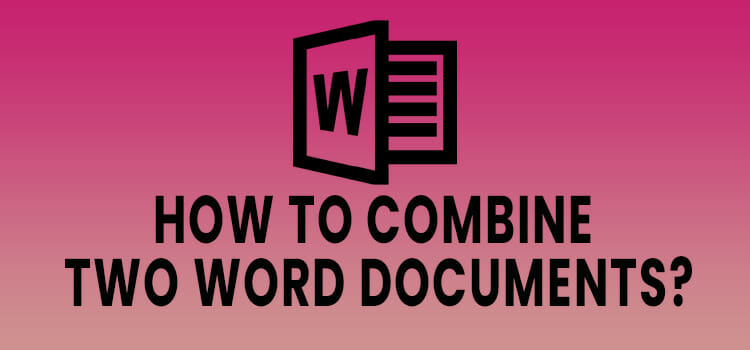
How to Combine Word Documents
There are some methods to combine word documents. The methods are given below:
Method 1: Combining multiple word documents
In this method, the process of combining multiple documents will be described. The steps are the following:
- First, you have to open the word document that you want to combine with other documents. You have to double click on the word file that you want to open.
- Then, you have to select a place where you will insert the other word document You have to click on the place.
- After clicking on the place, a menu bar will appear. You have to click Insert in the menu bar.
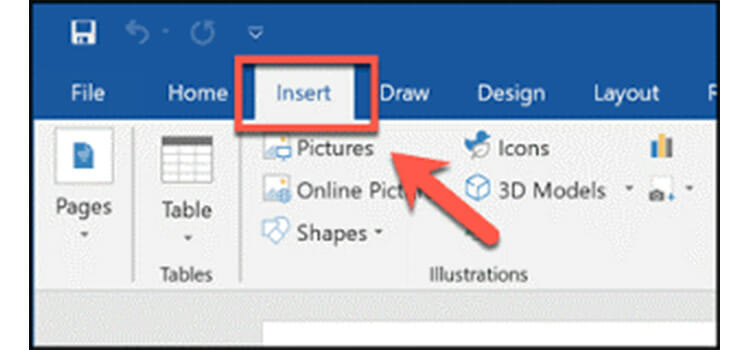
- Next, you have to click File. You will find this option at the bottom of the drop-down menu.
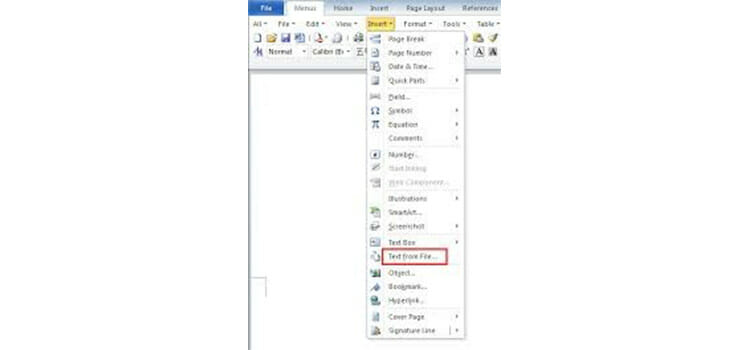
- Now, you have to select the word document that you want to open into the open word document.
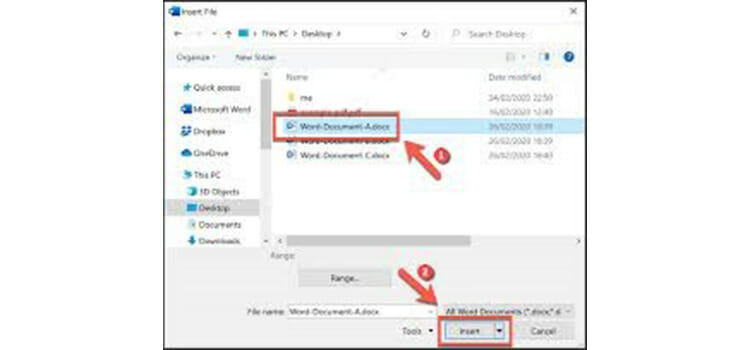
- Finally, you have to click on Insert. After clicking this, the word document will be combined into the word document. This will combine exactly in the same location where you have clicked. The word documents will retain their original formatting when they are combined.
Method 2: Combining two versions of single documents
Two versions of a single document can be combined using this method. The steps are given below:
- First, you have to open the word document that you want to combine. For this, you have to double-click on the app, then click on the file, and next click Open and select the document. A word document has multiple versions if the Tracking is enabled on the Review tab.
- Then, you have to click on the Review tab. You will find this at the top of the window.
- Next, You have to click on Compare. This option is on the right part of the upper Window.
- Now, you have to click on Combine Documents.
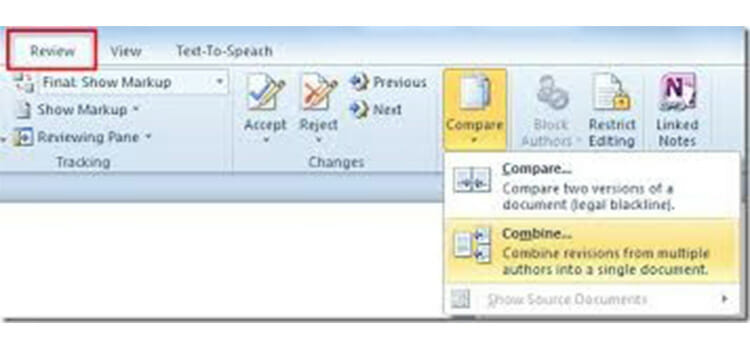
- From the drop-down menu, you have to select the Original document.
- Now, you have to select the Combined document. You have to select this from the drop-down menu.
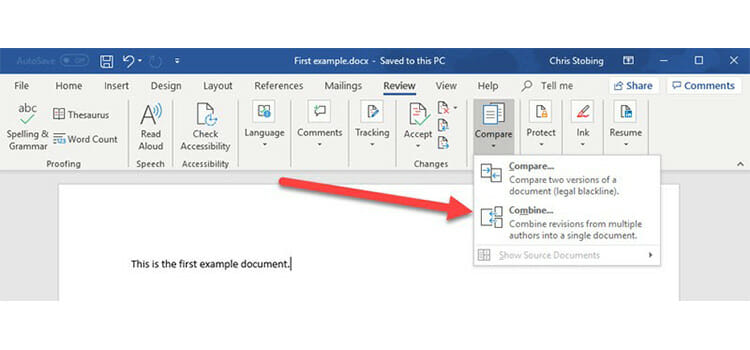
- You have to click Ok. When you click this, the two versions will be combined into a single word document.
- Finally, you have to click on File. Then, you have to click Save in the menu bar.
Method 3: Combining word documents on Mac
You can combine word documents on your mac book. The steps are given below:
- First, you have to open the word document that you want as the main document.
- Then, You have to place the cursor at the place where you want to insert the new word document.
- Now, you have to go to the insert tab.
- You have to select an object from the text section.
- You have to go to the Create from file tab from the Object box.
- Now, you have to select From File.
- You have to select the file or files that you want to insert and locate them in the right place.
- When the selection of the files is completed with the proper path, you have to select Insert.
Conclusion
In this article, methods of combining word documents have been discussed. These methods help you to combine word files without any errors and difficulties.
Subscribe to our newsletter
& plug into
the world of technology


![[7 Fixes] ARK Unable to Query Server Info for Invite](https://www.techdim.com/wp-content/uploads/2022/01/ark-unable-to-query-server-info-for-invite.jpg)
![[Fix] Winlogon.exe Bad Image (100% Working)](https://www.techdim.com/wp-content/uploads/2022/04/Winlogon.exe-Bad-Image.jpg)


