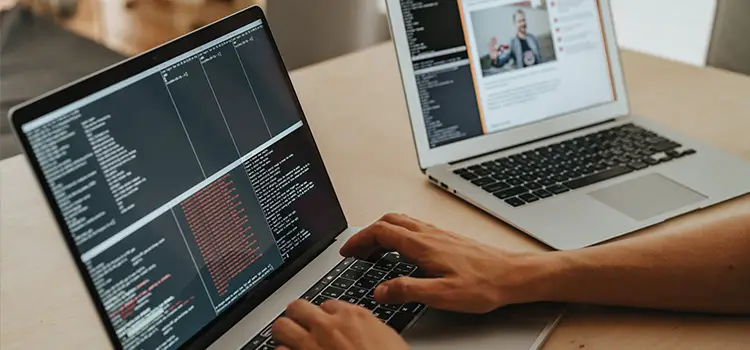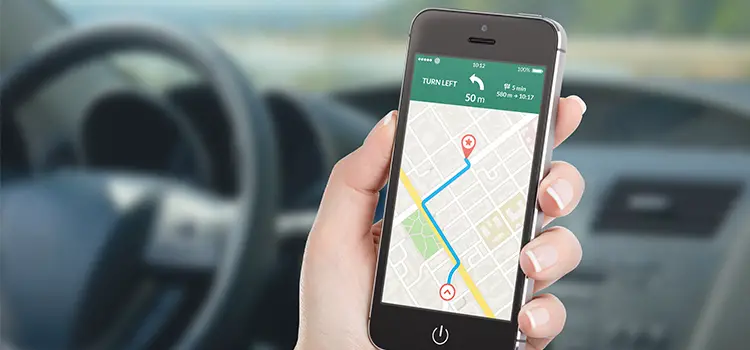[Fix] Kenwood Radio Stuck in Protect Mode (100% Working)
If you see the word “PROTECT” on the display of your Kenwood stereo radio, then you should take it as a warning because the device is on ‘Protect Mode’ now!
Many users think that this is an ordinary error that will be solved automatically. But they are wrong because the Kenwood radio is only stuck in protect mode if there is a problem with the installation. and you are suggested not to make mistakes like them by taking it simple.
Yes, this is a serious error that needs to be fixed ASAP! If the reset button won’t work, then what should you do? How can you fix it? Well, don’t take any stress as we will guide you until you successfully fix this problem. After all, what do you think we are here for?

What Is Kenwood Protect Mode?
The manual book of Kenwood radio didn’t provide any solution about being stuck in protect mode earlier. But because of the rate of facing the same issue by many Kenwood users, the manual book of recent models is providing suggestions about switching the protect mode.
You can find some important facts about the Protect Mode in the manual of KAC-M1824BT. Here says that the problem can occur due to overheating, malfunction of the receiver, or wrong resistance of the speakers.
How to Get the Kenwood Radio from the Protect Mode?
The Kenwood Stereo Radio can stick in Protect Mode due to several reasons. Therefore, the solutions are also varied for each of those particular reasons.
For this purpose, we have to find out the exact reason behind the problem before fixing this issue. Thus, you can apply the right solution to fix your Kenwood radio.
Reason & Solution-1: Overheating
Reasons
If your Kenwood radio was running properly earlier and you didn’t make any changes then the reason behind going into the Protect Mode automatically can be overheating.
It is the most common reason that is faced by many Kenwood users. The system of that device takes the heat as a threat and turns on Protect Mode to protect the system from damage.
Solution
Well, if you are also facing the same issue, then follow the instruction below to fix the problem.
- First, you need to cool down the device. Turn off the receiver and wait at least one hour. Then, turn it on, and hopefully, the problem will be solved automatically.
- If the trick mentioned above doesn’t work for you, then you have to disconnect the power lead from the radio’s receiver and reconnect it after 30 seconds.
If your device keeps overheating again and again after a certain time, then you need to visit the dealer. Because you cannot fix the overheating issue unless you are a professional.
Reason & Solution-2: Short Circuit
Reasons
If your Kenwood radio going to Protect Mode randomly, then it is probably because of the short circuit of the wiring.
You need to check the wires of your device to identify this problem. If the wires of the device are touching the metal part of another wire or parts near the speaker, then the short circuit will happen and your device may go to Protect Mode.
Solution
So, detach the wires and wrap them safely with non-conductive tape. Then, route the wirings in a different way to ensure they will never attach again.
Reason & Solution-3: Resistance problem
Reasons
This problem happens to those users who are using multiple speakers on their Kenwood radio. The speakers of the device are used as the resistance in the device.
When these speakers fail to provide enough resistance, then the amplifier gets overheated and the device goes into Protect Mode.
Solution
So, if you are facing the mentioned issue during connecting multiple speakers to your device, then you should stop using some speakers to get rid of this problem. It will increase the resistance and take your Kenwood radio out of the Protect Mode.
Troubleshoot 4: Go For Professional Facilitation
It’s time to seek expert assistance if you’ve tried every method of troubleshooting you’re aware of and the issue still persists.
If the radio is still under warranty, contact the manufacturer and elaborate the problem. They will charge a cost and fix it for you.
If it’s past the warranty period, compare the price of the repair to the price of the replacement unit and go to the third-party service facility or authorized dealer accordingly.
Bonus Tip: How to Reset Kenwood Stereo [3 Steps]
If you face the issue that your Kenwood Radio keeps going to the Protect Mode and you neither figure out the reason for this issue nor get it back to the normal mode. In that case, you can reset the whole system to get rid of all problems including being stuck in protect mode.
First Step: Remove the Front Panel
First of all, you have to turn on your Kenwood stereo, and then you need to remove the front panel of the device.
Second Step: Reset the System
After removing the front panel, you will be able to see the reset button of your device. Press the reset button and hold for at least 5 seconds. Then, the system will restart itself.
Third Step: Check out the Radio
After restart, the device will get out of the reset mode and protect mode. It is supposed to be in the normal mode. If you see that your system is not in the normal mode even after resetting it, then you have to take your Kenwood radio to the dealer.
Frequently Asked Questions
Where Is the Reset Button on A Kenwood?
The reset button of the Kenwood car stereo radio is situated inside the front panel. So, you need to open the front panel first, to find the reset button.
On the upper left corner of your Kenwood stereo, you will find the reset button. The reset button is made in the shape of a triangle so that it can be easily identified.
To reset the device, you need to press and hold the button for 5 seconds.
Why Is My Kenwood Radio in Protect Mode?
Generally, Kenwood stereo goes into the Protect Mode to keep the device secured. If your device gets overheated or any spark happens in the wiring, then the device automatically goes to Protect Mode.
How Do I Stop My Kenwood Radio from Overheating?
There can be several reasons that can trigger the overheating of your Kenwood stereo radio. But most of them are critical issues and need to take the device to the dealer to fix the issue.
However, you can install ventilation, upgrade better amplifiers, increase transistors, check the wirings and ensure the installation quality to avoid overheating your device.
How Do I Get My Kenwood Radio Out of Demonstration Mode?
First, press and hold the “Control knob” for at least 15 seconds, and a message will appear on the display saying – “CANCEL DEMO PRESS VOLUME KNOB”. Then, select “YES” and press the control knob again. It will take you out of the Test/Demonstration Mode. However, you can also turn off the Demonstration Mode from the Function Settings on your Kenwood device.
How Do I Enter a Kenwood Radio Code?
First, you need to note down the radio code and then select the Standby source on your Kenwood device. Then, press and hold the Audio button. After that, navigate to INITIAL SET > SECURITY SET using the Control knob. Now, press and hold the Control knob. Finally, enter the digits of the radio code by pressing the E or F button.
Conclusion
It is best to find the main issue that triggered the Protect Mode to fix your Kenwood radio. But if you fail to identify the exact cause behind the problem on your device, then you can reset it. All the procedures are given above in this article. In the end, if you are still unable to fix the issue, then you are suggested to take your device to a professional.
Subscribe to our newsletter
& plug into
the world of technology


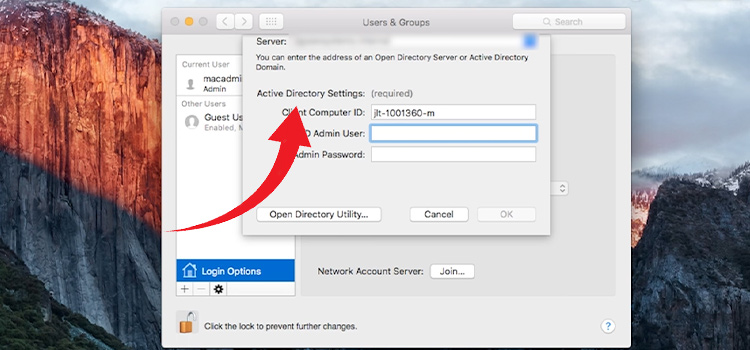
![[Fix] GTA V Screen Tearing with VSync On (100% Working)](https://www.techdim.com/wp-content/uploads/2022/06/GTA-V-Screen-Tearing-with-VSync-On.jpg)