[Fix] Raspberry Pi 4 USB Ports Not Working (100% Working)
Raspberry 4 is a cool computing machine that is built into a compact keyboard. For its cool feature, it has got huge popularity around the world immediately after releasing on the market. But some user has complained about some modules not working properly, including the USB ports. Keep reading this article to know about the reasons and the solutions for the USB port not working issue of Raspberry 4.

Why is Raspberry Pi 4 USB Ports Not Working?
There are some major reasons for Raspberry Pi 4 USB ports not working issue. The bugs are the main reason for which the issue occurs on your Raspberry Pi 4 device. There are other reasons that may trigger this issue. The following reasons are the main culprits causing this issue on Raspberry Pi 4 devices.
1. Bugs on the System
In some cases, the Raspberry Pi 4 device comes with a bug that prevents the USB ports and other modules from working properly. If so, you need to update the device to resolve the issue.
2. Issues with Kits
Some Raspberry Pi 4 kits may cause issues while not settled up properly with the device. If so, you need to replace the problematic kit with a new one to resolve this Raspberry Pi keyboard issue.
3. Firmware
USB not working issue could be triggered due to the power issues or glitch on the system. If so, re-flashing the firmware for the USB controller chip will fix the issue.
How Do You Fix ‘Raspberry Pi 4 USB Ports If They’re Not Working’?
Some troubleshooting methods can effectively resolve the not working issue of the Raspberry Pi 4 USB ports. Removing the bug (updating) and re-flashing the firmware for the USB controller chip are the most effective troubleshooting methods for this issue. Both troubleshooting methods are described below;
1. Checking the USB Port
For being sure that the USB port is okay or not you need to check the USB port and the cable. Follow these troubleshooting methods if the USB port is not okay.
2. Removing the Bug
Raspberry Pi 4 has a bootloader that contains a USB bug and the bug is fixed in the recent version. If you are using an old version of the bootloader, you need to update it to fix the bug. Follow the below-described steps to manually update the bootloader.
Step-1
First, install the rpi-eeprom package with the apt-get tool and check if the bootloader is up-to-date with the rpi-eeprom-update command line.
Step-2
Update the installed firmware when it is older than 000137ab. To do so, you need to use sudo rpi-eeprom-update –a command. The Raspberry Pi 4 USB port may start to work after installing the updated firmware. If the issue still exists, re-flash the firmware for the USB controller chip.
3. Re-flashing the Firmware for the USB Controller Chip
As you know, problems in VIA hub may trigger this not working issue of USB ports on the Raspberry Pi 4. If so, re-flashing the VIA will resolve the issue on your device. To do so, you need to follow these below-described steps.
Step-1
Connect the device system with SSH (Secure Shell Protocol), and run the lsusb command line. It will open two Linux root hubs with the VIA hub.
Step-2
Afterward, flash the VIA hub to resolve the issue on the device. It will definitely resolve the USB port issue of the Raspberry Pi 4 USB port.
Experience the capabilities of the Raspberry Pi 4 firsthand. Get yours now and elevate your projects to new heights.
Frequently Asked Questions (FAQs)
Are Raspberry Pi 4 USB Ports Powered?
Yes, the Raspberry Pi 4 device uses a USB type C port for the power delivery option. Also, it has USB ports without power options. The powered USB ports and the single-board makes it faster.
Get fast, efficient charging with a USB Type-C cable for Raspberry Pi 4. Upgrade now and unleash the full potential of your device!
How Do I Enable USB Ports on My Device?
Click the Start button and type devmgmt.msc. Afterward, click on Universal Serial Bus Controllers to see a list of USB ports of the computer. Right-click on any USB port, then click Enable for enabling the USB ports on your device.
Does USB Hub Work with Raspberry Pi 4?
Yes, the USB hub works with the Raspberry Pi 4 when you are using it as a desktop device. You can use any USB hub to work with Raspberry Pi 4.
Aftermath
At this point, you have to know the reasons and troubleshooting methods for the Raspberry Pi 4 USB ports, not working issues. Hope, one of the above methods has helped you to resolve this issue. Remember to check the USB ports before applying any troubleshooting methods. This is all, have a great day.
Subscribe to our newsletter
& plug into
the world of technology
![[Explored] Can You Get 144hz With USB C?](https://www.techdim.com/wp-content/uploads/2023/09/Can-You-Get-144hz-With-USB-C.webp)
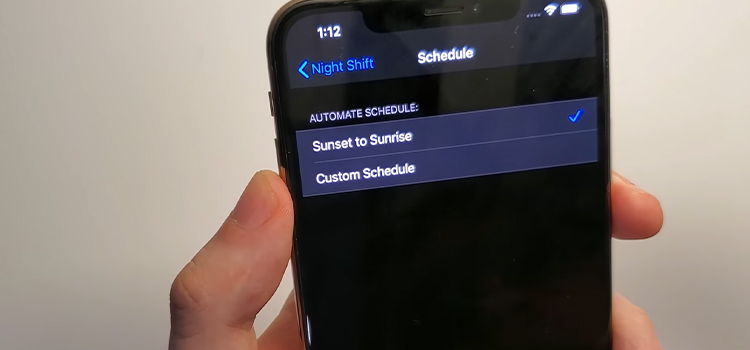

![[Fix] Ubuntu Second Monitor Not Detected (100% Working)](https://www.techdim.com/wp-content/uploads/2023/02/Ubuntu-Second-Monitor-Not-Detected.webp)



Please tell me how to re-flash the VIA hub on Raspberry Pi 4?
What should I type in SSH?
When I type “lsusb” it throws me this:
pi@raspberrypi:~ $ lsusb
Bus 002 Device 001: ID 1d6b:0003 Linux Foundation 3.0 root hub
Bus 001 Device 003: ID 4037:2804 2.4G Composite Devic
Bus 001 Device 002: ID 2109:3431 VIA Labs, Inc. Hub
Bus 001 Device 001: ID 1d6b:0002 Linux Foundation 2.0 root hub
Launch Terminal, download and install VIA software. Now, provide this code, sudo /opt/via/bin/via-config -r
Hope it will work now. Let us know after trying it, thank you!
hey there, how can I re-flash the VIA hub? any ideas on this?
thanks
Launch Terminal, download and install VIA software. Now, provide this code, “sudo /opt/via/bin/via-config -r”
Hope it will work now. Let us know after trying it, thank you!
I have Raspberry Pi 4, openmediavault 6 and 4 USB Ports Transcend HUB3K with external power supply. All this worked for a couple of years, a month ago problems with loading started. I’ve tried different operating systems, different HDD setups. I tried to solve the problem for a month. It turned out that the problem is in the firmware of the USB hub. I downloaded HUB3K Firmware Update Utility, rewrote the firmware of the USB hub. Raspberry Pi 4 started loading normally.
That’s great! Thank you for sharing it with us.
Where can I download Via software please?
Navigate to this link and then you can download the VIA software.
https://github.com/the-via/releases/releases