[4 Methods to Fix] Computer Beeps Then Shuts Off (100% Working)
It’s often annoying when you start your PC, it starts and makes a beeping sound, then it goes dark or simply your pc turns off. The beeping sound is significant to understanding the problem here. When a computer is turned on, one of the very first things it does is run a ‘Power On Self-Test’, in which the pc system runs a test on hardware diagnostic to ensure everything is operating properly. The beeping sound denotes an individual error code that will assist you in diagnosing the problem. The meanings of the beep codes differ between BIOS manufacturers. For example, a single beep from your laptop or PC indicates that the computer is booting up. A computer that generates beeping sounds while turning on indicates it has a serious malfunction that prevents the device from booting up. Let’s find out what those beeps mean and how to get rid of them.

Common Causes of the Beeping and Shutdown Issue
Beeping noise during booting up your pc may be because of various reasons. The most encountered problems possibly for which beep noise may be generated are given below.
1. A Failing Power Supply
The power supply unit (PSU) is responsible for converting mains AC to low-voltage regulated DC power for the internal components of a computer. If it’s malfunctioning, it can’t provide the necessary power, leading to sudden shutdowns. Symptoms of a failing PSU can include random restarts, irregular power patterns, and, in some cases, a distinct burning smell.
2. Inconsistent Power Coming into the Computer
Sometimes, the issue isn’t with the computer but with the power source it’s connected to. Fluctuations in the electrical grid, faulty outlets, or problematic power strips can provide inconsistent power, causing the computer to shut down unexpectedly.
3. Too Many Devices Drawing Power Internally
Every component inside a computer requires power. If there are too many components (like multiple hard drives, several RAM sticks, or numerous connected peripherals), especially in a system with a lower wattage PSU, it can overload the system, leading to shutdowns.
4. RAM Malfunctions
Random Access Memory (RAM) is crucial for a computer’s operation. If RAM sticks are faulty, not seated properly, or incompatible, the computer might beep (a way motherboards communicate issues) and then shut down. Faulty RAM can also lead to blue screens and random restarts.
5. The CPU Getting Too Hot
The Central Processing Unit (CPU) is the brain of the computer. If it overheats, most modern computers will shut down automatically to prevent permanent damage. Overheating can be caused by a malfunctioning fan, old thermal paste, or a clogged heatsink.
6. Defective Expansion Cards
Graphics cards, sound cards, and other expansion cards enhance a computer’s capabilities. However, if they’re defective or not seated properly in their slots, they can cause the computer to shut down.
7. Hard Drive Failures
The hard drive is where all data is stored. If it starts to fail, it can cause a range of issues, including the beep-shutdown problem. Clicking noises, slow performance, and disappearing data are other symptoms of a failing hard drive.
8. External Devices Causing Interference
Sometimes, peripherals like keyboards, mice, or USB devices can malfunction and send erratic signals to the computer, causing it to shut down. This is especially true for devices that draw power directly from the computer, like some USB devices.
9. A Defective Motherboard
The motherboard is the main circuit board housing the CPU, RAM, and other critical components. If it’s defective, it can lead to a host of issues, including the computer beeping and then shutting down. Signs of a failing motherboard can include visible damage (like burnt areas), random system crashes, and failure to boot.
Upgrade now for seamless PC performance with our premium power supplies, RAM, and graphics cards. Say goodbye to beeping!
Recognize Computer Beep Noise
Hearing a single short beep is fine and it signals that your system is starting up, hearing a sequence of beeps typically means an internal fault. Each set of beeps represents a specific problem and refers to a different location of the problem on your computer.
- A very short beep indicates a problem with the motherboard. It could also indicate problems with your internal storage. (BIOS AWARD).
- A long beep followed by three consecutive short beeps indicates a problem with the graphics card configurations.
- A short beep followed by three consecutive longer beeps indicates that you have an issue with the system memory.
- If you hear a beep, pause, beep, pause, and then two consecutive beeps, the problem is with your CPU (central processing unit)
- Three beeps, pause, three beeps, pause, followed by four beeps, suggests a video memory problem.
- A longer beep followed by nine small beeps indicates an issue with the ROM (BIOS AWARD)
- Three beeps, pause, four beeps, pause, followed by a beep indicates a graphics card issue.
- Four beeps, pause, three beeps, pause, and then one beep indicate a problematic system memory.
- Five brief beeps are another sign that your CPU is malfunctioning.
- Long, constant beeps are to alert about problems with system memory.
Here’s a table based on the computer beep codes and their meanings:
| Beep Pattern | Problem Indicated |
|---|---|
| Very short beep | Problem with the motherboard or internal storage (BIOS AWARD). |
| Long beep followed by three consecutive short beeps | Graphics card configuration issue. |
| Short beep followed by three consecutive longer beeps | System memory issue. |
| Beep, pause, beep, pause, two consecutive beeps | CPU (central processing unit) problem. |
| Three beeps, pause, three beeps, pause, four beeps | Video memory problem. |
| Longer beep followed by nine small beeps | ROM issue (BIOS AWARD). |
| Three beeps, pause, four beeps, pause, beep | Graphics card issue. |
| Four beeps, pause, three beeps, pause, beep | Problematic system memory. |
| Five brief beeps | CPU malfunction. |
| Long, constant beeps | System memory problems. |
This table provides a clear and concise reference for diagnosing computer issues based on beep codes.
How to Fix ‘Computer Beeps Then Shuts Off’ Problem? 4 Methods
Method 1: Basic Setps
A major hardware fault may occur if the computer makes a beep sound and the system fails to boot properly. Check that no obstacles (papers or specks of dust) are blocking vents, as heat is frequently the major issue. Remove any dust from the cooling vents. Check that the cooling fans are running quietly. Here are a few basic steps for resolving beeping issues:
- Switch off the PC.
- Take out the power cable.
- Disconnect any additional peripherals printer, scanner, etc.) and remove any media from the drives (CD, DVD, USB, Memory sticks, etc.).
- Plug in the power cable and restart the PC.
Method 2: Swap Out the Power Supply
A malfunctioning power supply is one of the most common culprits behind the beep-shutdown issue. Follow the steps to resolve the issue.
- Safety First: Ensure your computer is turned off and unplugged from the wall socket.
- Open the Case: Remove the side panel of your computer case to access the internal components.
- Identify the Power Supply: This is the box-like component, usually located at the top or bottom rear of the case.
- Disconnect: Carefully unplug all the connectors from the power supply to the motherboard, hard drives, and other components.
- Remove and Replace: Unscrew the power supply from the case and replace it with the spare. Reconnect all the connectors.
- Test: Plug in and turn on the computer to see if the issue persists.
Method 3: Check the CPU:
Overheating or improperly seated CPUs can cause the computer to shut down as a protective measure. Here are the steps to check faoulty CPU.
- Safety First: Ensure the computer is off and unplugged.
- Open the Case: Access the internal components.
- Locate the CPU: It’s typically under a fan and heatsink.
- Check the Heatsink: Ensure it’s clean and free from dust.
- Thermal Paste: If you’re comfortable, you can remove the heatsink, clean off the old thermal paste, and apply a new layer. This helps in better heat conduction.
- Reassemble: Place the heatsink back and ensure it’s properly seated.
Method 4: Inspect RAM and Expansion Cards:
Faulty or improperly seated RAM and expansion cards can prevent a computer from booting properly. To solve this issue just follow the provded steps
- Safety First: Turn off and unplug the computer.
- Open the Case: Access the internals.
- Locate the RAM: These are long, thin slots typically located near the CPU.
- Check the RAM: Gently press down on each RAM stick to ensure it’s properly seated. If you suspect a RAM stick might be faulty, try booting the computer with one stick at a time.
- Inspect Expansion Cards: Similarly, ensure graphics cards, sound cards, and other expansion cards are properly seated in their slots.
If None of This Works
- Switch off the PC.
- Take out the power cable.
- Remove mouse and keyboard connections from the PC.
- Plug in the power cable and restart the PC.
Frequently Asked Questions( FAQs)
My computer still beeps and shuts down even after trying all the solutions. What should I do next?
If you’ve exhausted all the solutions and the issue persists, it might be a deeper hardware or software problem. Consider consulting with a professional technician or computer repair service. They can run advanced diagnostics to pinpoint the exact issue. Additionally, if your computer is still under warranty, reach out to the manufacturer or the place of purchase for further assistance.
Can software or operating system issues cause the beep-shutdown problem?
While the beep-shutdown issue is primarily associated with hardware problems, software conflicts or corrupted system files can also lead to boot issues. If you suspect a software problem, try booting your computer in “Safe Mode.” This will start the system with a minimal set of drivers and services. If the computer boots successfully in Safe Mode, the issue might be software-related. In such cases, consider performing a system restore or reinstalling the operating system.
Conclusion
The most common causes of beeping noises of your PC while booting up are hardware failure due to heating issues, keyboard malfunctioning, RAM or ROM malfunctioning, or the motherboard hardware problems. If none of the above steps are fruitful you should immediately take your PC to a service center and talk to an expert.
Subscribe to our newsletter
& plug into
the world of technology
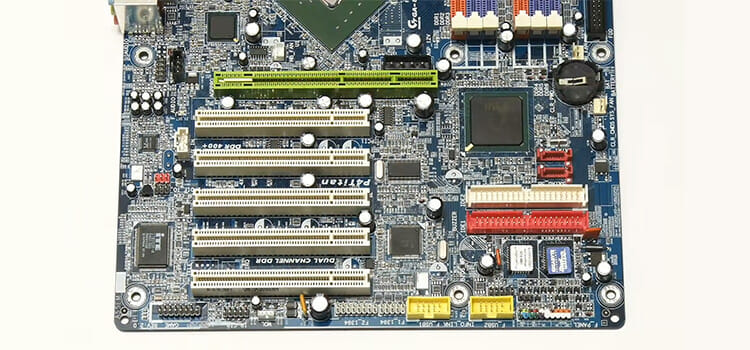



![[Answered] Is a 5ms Monitor Good for Gaming?](https://www.techdim.com/wp-content/uploads/2022/11/Is-a-5ms-Monitor-Good-for-Gaming.jpg)

