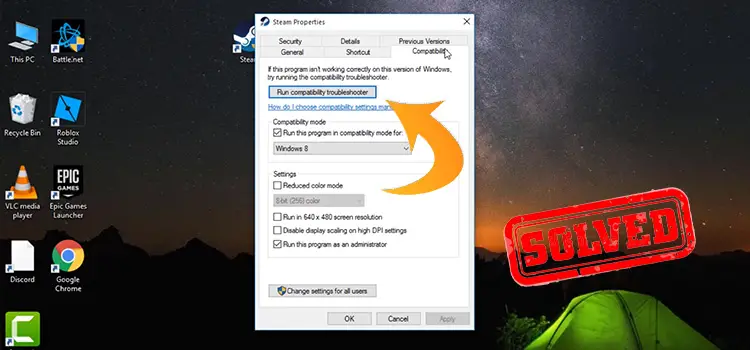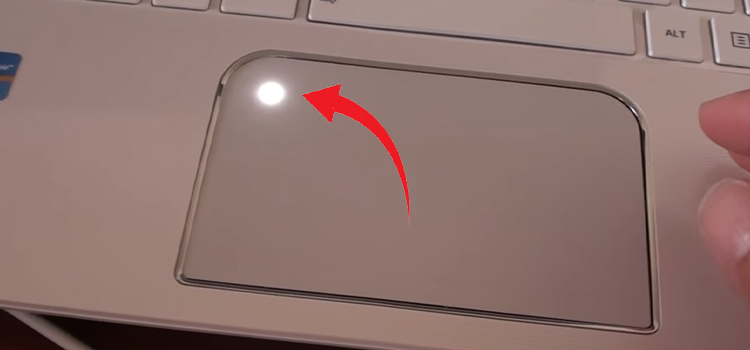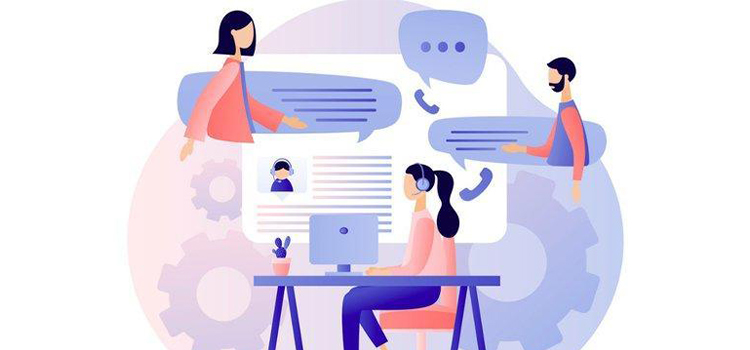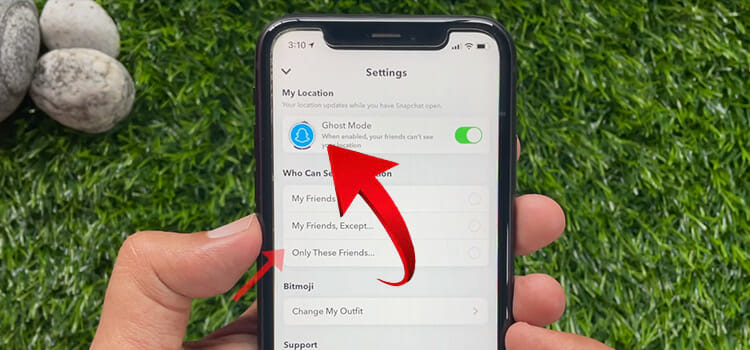How to Convert a VCF File | Convert to Other Type of Files
In a situation where you want to share just a specific number of contacts from your saved thousands of contacts as vCards to any of your office colleagues or any client. It will be much easier to choose the desired file if it can be viewed in Excel file format. You can simply convert the VCF file to Excel file format to view all the contacts within the file, only to select desired contacts.
Again, someone has sent you an email attaching a VCF file in which the contacts that are urgently needed to open for business purposes, but you haven’t any software to open the VCF file installed in. Instead of being panicked, you can easily convert the VCF file to a TXT file or PDF file in a blink of an eye that can easily be opened by the computer through PDF readers.
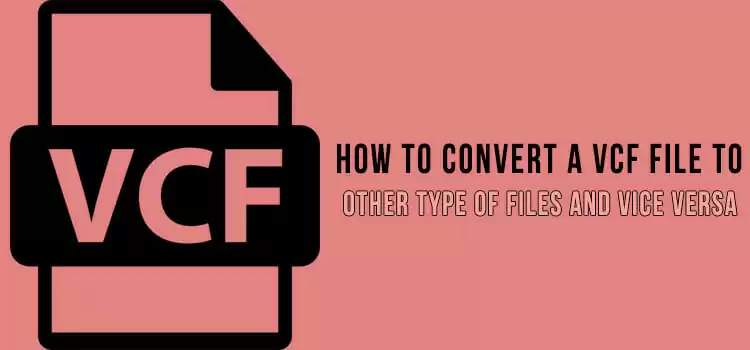
Key Information About VCF File
VCF stands for Virtual Contact File. It is the standard file format that is used to save contact information for individuals and businesses. VCF files are also used to exchange contacts from address books. The files can also be sent to another person to give him/her access to the sender’s contact information without any loss of data during the transfer just like you send multiple files in an archive file. The VCF file is also referred to as vCard. That’s why in many places, vCard is used instead of a VCF file. Check out our other content on MOV, JAR, MBOX, and SWF files.
How to Convert VCF to CSV File
Firstly, be sure about what is the purpose of you behind converting the VCF file. According to the purpose, go for the conversion to the desired file.
Here are the ways how to convert the VCF file to CSV file in brief.
How to Convert VCF to CSV File with Windows Explorer
This procedure will seem quite easy. I will let you know how to do it properly showing the steps in detail.
- At first, open Local Disk C drive from Windows Explorer or by pressing Windows+E. Then, double click on the Users. After that, you have to open up the Contacts folder from it. I am showing it in the picture for your convenience. I found my contact folder by going to Local Disk (C)>Users>mi>Contacts.
- After reaching the Contacts, choose Import and the Import to Windows Contacts will be opened. Choose vCard (VCF File) from it and click Import.
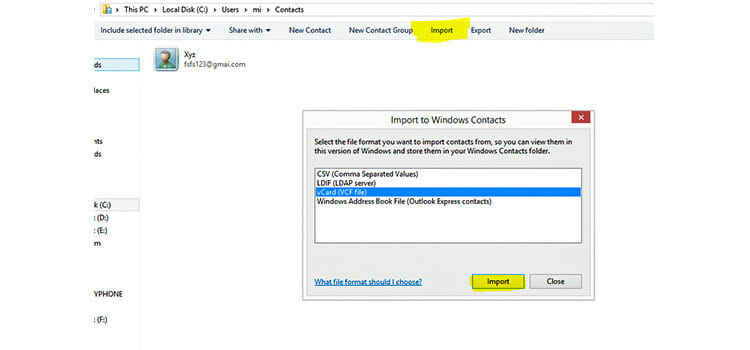
- Select a vCard file for import from the directory you saved vCard previously and click Open.
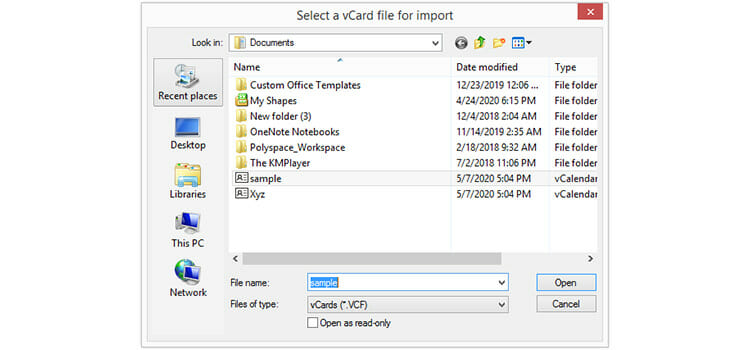
- Check name and other information before saving the contacts and click OK. Do this to all the vCards that you want to import.
- Now, vCards are in the contact folder. Press ctrl+A to select all the contacts in it. After that, you have to click Export and give a name to the file. Browse the different directory ( Local Disk D, E, F, or another folder) to where you want to save the file.
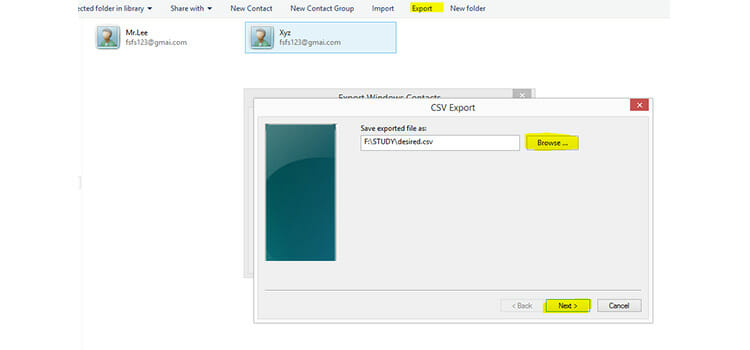
From CSV Export wizard, select the fields you wish to export and click Finish. Then all the contacts will be converted in CSV file in your desired folder.
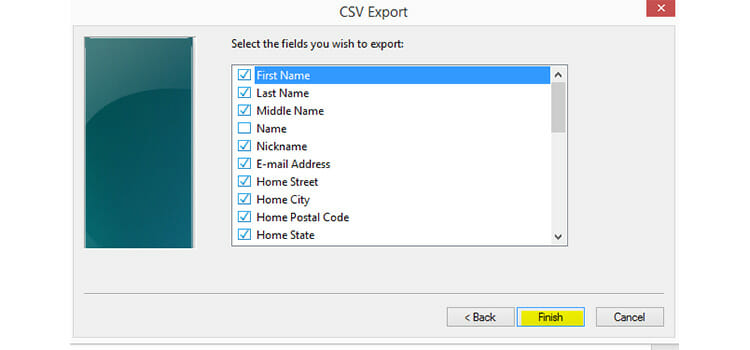
How to Convert VCF to CSV File Online
I think the easiest way to convert VCF file to CSV file is converting it online.
Here are the necessary steps that you can follow to convert –
- Step 1: Launch web browser and search VCF to CSV Conversion online. Now, there you will have many websites that you can use. Or you can go through this link too, https://www.aconvert.com/document/vcf-to-csv/
- Step 2: Now, navigate to any converting website and then click on Browse.
- Step 3: Choose the VCF file to be converted and remember to keep the target format to CSV.
- Step 4: Now, click on Convert Now.
Now the CSV file will be created and you can download it from there.
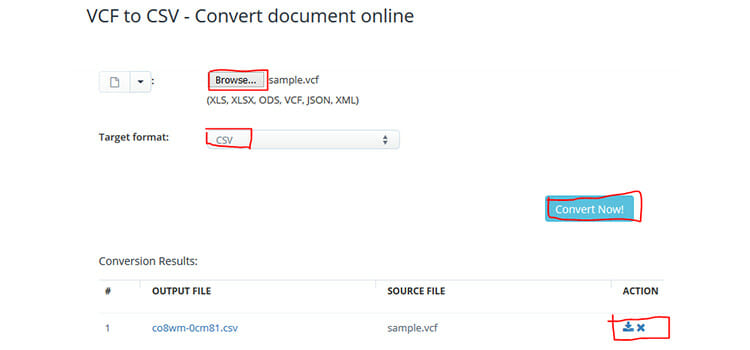
How to Convert VCF to CSV File Using Outlook
- Step 1: Launch Outlook and click on File.
- Step 2: Now, click on Open & Export and then you will see options in that wizard, from there choose Import and Export.
- Step 3: From the Import Export Wizard, choose Import a vCard (.vcf file) to import VCF files in the Outlook.
- Step 4: If you already have your desired contacts in Outlook look over from the Next.
- Step 5: Next, The Contact wizard of Outlook 2010 / 2007 now shows the vCard files. Again, click on the Import / Export wizard, remember this time Export to a file must be chosen. Click Next.
- Step 6: After that, choose Comma Separated Values (Windows) and then click Next. You have to choose the Contacts folder to export from, then click Next. You will see as the pictures below then browse for the folder where you want to save.

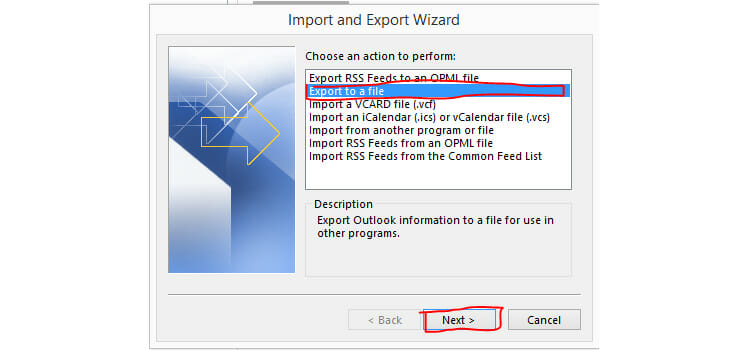
How to Convert VCF to Excel File
If you want to see the contacts of a vcf file in a spreadsheet, convert it to an Excel file. To do this follow the following.
Like the VCF to CSV document conversion online explained in the previous module named How to convert VCF file to CSV online, the VCF file can also be converted in Excel file in the same manner. Select the file after going the websites (eg. https://www.aconvert.com/document/vcf-to-csv/ ) and this time keep “Target Format” to XLS or XLSX and Download the resulted file. The other procedure is the same as before.
Also, some software provides the VCF to Excel conversion for free, and some of them need to be paid off. You can easily avail them of online and that software serves the conversion by one click both for Windows and Mac.
Though the procedures described are easy and automated, anyone can do that manually by using Windows Explorer, Microsoft Outlook, and Microsoft Excel. Here is how to convert VCF to Excel manually in brief.
How to Convert VCF to Excel file Manually
We can convert the VCF to Excel with Outlook and Excel, but this is going to be a lengthy process.
This can be done in 2 basic steps:
- VCF to CSV conversion: You have to perform this either by using any of the methods described thoroughly above i.e. Windows Explorer Method, Outlook, or Online.
- CSV to Excel Conversion:
To do this, you need to open the CSV file that is created in the previous step. Firstly, open Excel and then click “File”, and choose “Open” to open the CSV file. Here, you must keep the file type “All Files”, otherwise you may not be able to find the CSV file.
After opening the file, it’s time to save the file as Excel. To perform this, click “File” and then choosing the location, save the file as .xls or .xlsx file. You are done with the conversion and will find the excel file on the directory to where the file was saved.
How to Convert VCF to PDF File
Using PDF file gives the assurance of reproducing the information the same as the original without being concern about the software or program used in this regard. You can read PDF files easily through the PC. You can keep the contacts back up as PDF. To do so, go through the few steps below-
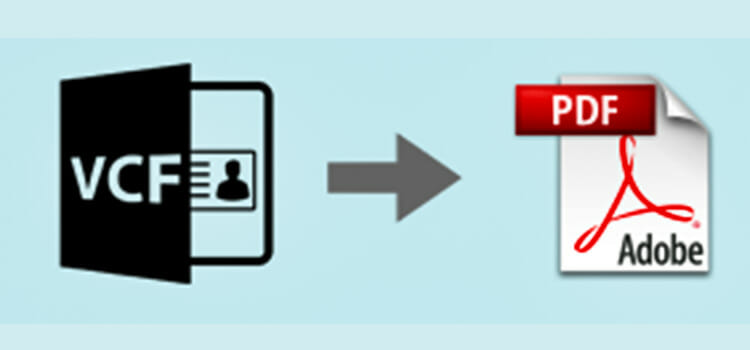
- VCF to CSV conversion: You have to perform this either by using any of the methods described thoroughly above i.e. using Windows Explorer Method, Outlook, or Online.
- CSV to PDF Conversion:
To do this, you need to open the CSV file that is created in the previous step. Firstly, Open excel and then click “File”, and choose “Open” to open the CSV file. Here, you must keep the file type “All Files”, otherwise you won’t be able to find the CSV file.
After opening the file, it’s time to save the file as Excel. To perform this, click “File” and then choosing the location, save the file as .pdf. You are done with the conversion and will find the PDF file on the directory to where the file was saved.
We can Perform the conversion online with just a few clicks.
- Browse the file or give the URL
- Click “Convert Now” keeping the target format PDF.
- Download the resulted file.
How to Convert VCF to TXT File
- VCF to CSV conversion: You have to perform this either by using any of the methods described thoroughly above i.e. using Windows Explorer Method, Outlook, or Online.
- CSV to Text Conversion:
To do this, you need to open the CSV file that is created in the previous step. Firstly, Open excel and then click “File”, and choose “Open” to open the CSV file. Here, you must keep the file type “All Files”, otherwise you won’t be able to find the CSV file.
After opening the file, it’s time to save the file as Excel. To perform this, click “File” and then choosing the location, save the file as Text Document. You are done with the conversion and will find the Text file on the directory to where the file was saved.
We can Perform the conversion online with just a few clicks.
- Browse the file or give the URL
- Click “Convert Now” keeping the target format Text.
- Download the resulted file.
Frequently Asked Questions
How to Convert Excel to VCF File?
You can do it by manually or you can do it by using third-party software. Open the document in Excel and save it as Comma separated value. Now, import contacts from CSV file and export contacts to vCard file format.
How to Convert CSV to VCF File?
You can convert CSV to VCF file by using Windows Explorer. Do open Contacts folder by Windows Explorer (Local Disk C>User>Contacts) and then clicking on import, import a CSV file to windows Contacts Folder by selecting Comma Separated Value> import. Then, click on Export, choose the VCF file from Export Windows Contact wizard. The CSV file will then export as vCard.
Conclusion
I expect that you got the ways of how to convert the VCF files to CSV/Excel/TXT/PDF after reading this article. I have tried to provide the easiest way out there to convert the VCF to other files, and other to VCF files. There are many other ways to convert the files that aren’t covered in this article. I only cited those which seem easy to me. If you find any technical difficulties regarding this article whilst converting those files, get in touch with us, we tried to navigate you to the right ways to solve the problem.
Subscribe to our newsletter
& plug into
the world of technology