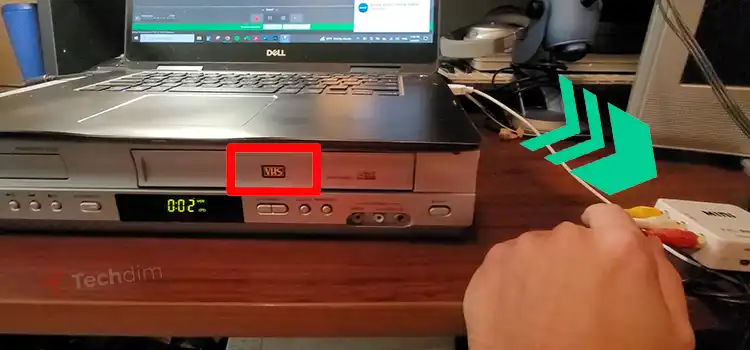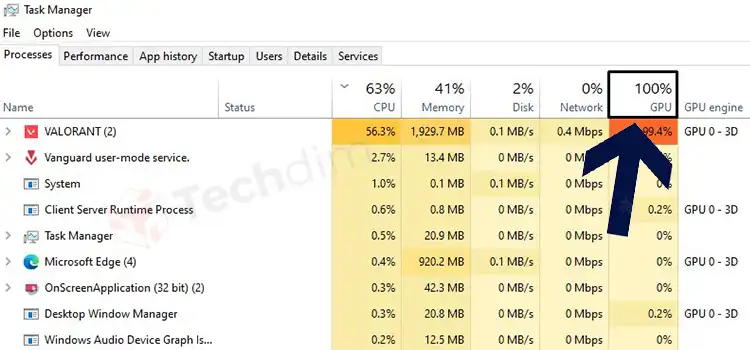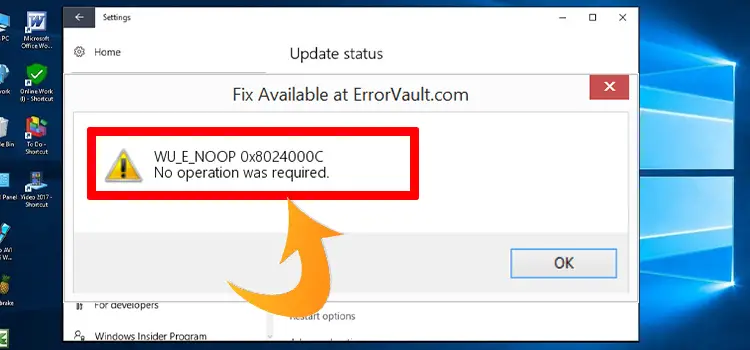How to Disable SSID Broadcast
Are you tired of the people around you or neighbors who always want to know your Wi-Fi password or try to breach your network? Are you sick of these toady people and want to know how to hide your Wi-Fi network? And you might want to disable your SSID broadcast; but unfortunately, you don’t know how to disable SSID broadcast. Through this article, you can do it and get rid of those upsetting people.

What Is SSID Broadcast?
SSID stands for Service Set Identifier. SSID is a kind of function which is performed by Access Point that broadcasts its name by default; the devices or stations searching for a network can easily find it usually. In simple words, SSID basically indicates the name of your router or network. And you should know that by default, most routers transmit their SSID or network name in the environment every few times. It is used in this way to make it easy for the clients to discover and connect to the network. The problem with this is that anyone can see your network on their visible network list. And as people always welcome free services, they give a try to access your network. In simple words, SSID is the Wi-Fi network name that appears on your list when your device searches for the available networks.
How to Find SSID
An SSID is a unique name that differentiates one WLAN from another. It is used by wireless devices to make connectivity. If you log into your account, you can see that the network name is in the name field; your current password is in the key 1 field, for WEP encryption. Again your current wireless password for the WPA/WPA2 encryption is in the Passphrase field.
Logging into account is very easy. I am telling it about the Linksys‘s network logging.
- Firstly, open your browser.
- Then you have to enter 192.168.1.1 in the address field.
- Now, enter your username and password. And click OK.
- Select the Setup tab. You will see that the SSID field is in the wireless section and the other fields are in their respective sections.
How to Disable SSID Broadcast
It’s not difficult to disable SSID broadcast. However, there is only one difficulty in this regard. Different Wi-Fi routers present the disable SSID option differently.
The first step in disabling SSID broadcast is to log in to your router in order to configure it. You need to know the IP address of your router. You can get it easily though.
- Step 1: Go to Start. Then, open Run and type cmd; click OK.
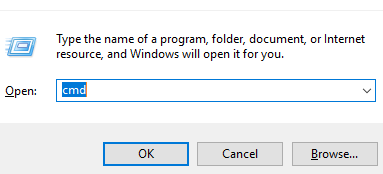
- Step 2: Now, write ipconfig at the command prompt and press Enter.
You will get your Windows IP configuration.
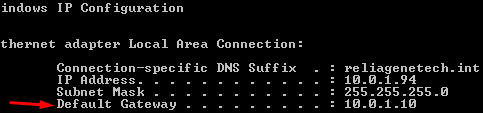
You will see terms like Default Gateway. Default Gateway is the required IP address of your router.
Now, you have to log in to your account. Open your browser and enter the router’s IP address. You will see a page of username and password. Enter your respective username and password. Thus, you can log in to your router’s setting page.
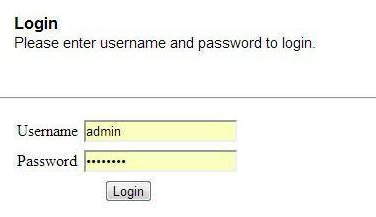
Now, after logging into your account, the display pages of routers of different routers usually vary. Don’t worry; I will try to cover most of them for you.
Disable SSID Broadcast on D-Link Routers
Follow the steps below to disable SSID on D-Link routers.
- Step 1: After logging into your account, click on the Wireless.
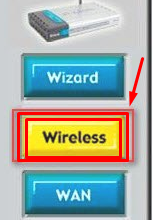
- Step 2: Now select the Home tab. You will see an option called Wireless Radio. Select the Off option. Save Settings and you are done.
Thus you can disable SSID broadcast on D-Link routers.
Disable SSID Broadcast on Linksys Router
This is kind of same as before. After logging into the account, click on Wireless and then Basic Wireless Settings.
Now, in the Basic Wireless Settings, you will see the option called SSID broadcast. Select Disabled. Save settings.
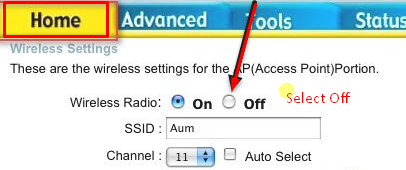
Thus you can disable SSID broadcast on Linksys router.
Disable SSID Broadcast on Netgear Router
Disabling SSID broadcast is not the same as that of the other routers.
- Step 1: After logging in, you have to find Advanced Wireless Settings in the Advanced section.
- Step 2: There, you will see options like SSID Broadcast Enable/Enable Wireless Router Radio.
- Step 3: To disable SSID, you have to uncheck the checkbox they hold. Click on Apply Changes or Save Settings.
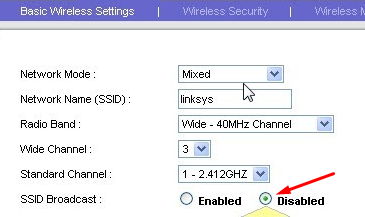
Thus you can disable SSID broadcast on Netgear routers.
Disable SSID Broadcast on Belkin Routers
Follow the steps and disable SSID on your Belkin routers.
- Step 1: After logging in, select Wireless and then select Channel and SSID.
- Step 2: Uncheck the Broadcast SSID checkbox. Finally, click on Apply changes to save the changes.
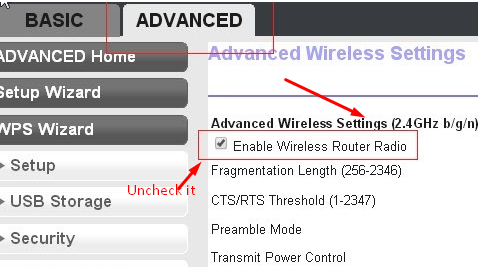
Thus, you can disable SSID broadcast in different routers.
Limitations of Disabling SSID Broadcast
There is no certainty that disabling SSID broadcast can secure your network and internet fully. People who know computers and networks or hackers can breach your network even when your SSID broadcast is disabled. There are many tools for this. You can be safe only from the general and amateur hackers maybe.
You have to remember that disabling SSID broadcast is only a weak one of many techniques to secure you’re your Wi-Fi network.
How to Hide and Secure Your Wi-Fi Network Truly
You can secure your network and make others stop to access your personal network.
- You should turn on WPA2 encryption on your wireless router. You might be using the WEP encryption which is outdated and easily vulnerable. Hackers can even bypass encryption.WEP can be hacked very easily by even the most novice hacker with some freely available tools. On the contrary, WPA2 encryption is much stronger. Turn on WPA2 encryption by consulting your router’s manual and also set a strong password.
- Disable your SSID. Change your default SSID.
- Turn off the Allow Admin via Wireless option in your router.
- And, last but not the least; don’t share your Wi-Fi password with anyone.
Frequently Asked Questions
Can devices connect to hidden SSID?
If you connect devices by yourself or someone has log-in access to your router page then they can connect to a hidden SSID. Otherwise, it’s not possible.
How do I connect my mobile to a hidden SSID?
To do so, you will need to go to the WIFI options on your phone. From there, scroll down and tap on + Add network. Now, provide your SSID and password.
Summing up
Now, you know how to disable SSID broadcast and can do it easily by following the above instructions. Remember that disabling SSID broadcast is one of many ways to secure your wireless network. If you have a strong reason to do it, depending on the type of the router, you can do it without complexity. Thank you.
Subscribe to our newsletter
& plug into
the world of technology

![[Fixed] Motherboard Lights up But Won’t Turn On (100% Working)](https://www.techdim.com/wp-content/uploads/2022/06/Motherboard-Lights-up-but-Wont-Turn-On.jpg)