[Fix] Sharp TV HDMI Port Not Working (100% Working)
Many television brands offer standard high-definition, 4k, FHD smart TVs and Sharp can be a better choice within an affordable price range. But sometimes it can create issues with its HDMI port.
If you are a Sharp TV user and suddenly discovered that your television’s High-Definition Multimedia Interface (HDMI) port is not working, then don’t be afraid. Because you are not alone who is facing this problem for the first time and you can solve this issue by followings the troubleshooting methods that are given in this article.
So, let’s read on to learn how to fix the Sharp TV HDMI port not working problem.

What Are the Reasons For HDMI Port of Sharp TV Not Working?
You cannot receive signals from your Sharp TV and there will be even no picture or sound if the HDMI port stopped working. There can be a few reasons why the HDMI port of your Sharp Tv is not working.
One of the most common reasons behind this issue is that the HDMI cables are not plugged in correctly. However, this issue can be occurred due to faults with the HDMI cable or hardware problems. But it is a very rare case with Sharp TVs.
So, you must first ensure the correct plugin to fix the HDMI not working issue with your Sharp TV.
Sharp TV for clear picture & sound. Shop now for hassle-free experience.
How to Fix ‘Sharp TV HDMI Port Not Working’ Issue?
There are a few approaches to try if you are not getting any signal from an HDMI source like Sharp TV. You can follow the troubleshooting methods one by one that is given below to solve this problem.
1. Check the HDMI Cable
First, you should ensure the ports and plugs of HDMI cables are clean. No signal can be found if there are any bends on your HDMI cable. So, fix the bent (if there are any) after unplugging the HDMI cable. You can use tweezers to do that.
Upgrade your viewing experience with our high-quality HDMI Cable. Clean ports, no bent cables.
2. Connect the HDMI cable Correctly
Here is the instruction to connect the HDMI cable to your Sharp TV:
- Insert the ‘In ARC’ of your HDMI cable into the HDMI input of your TV. Ensure the connection is tight.
- Then, insert the ‘Out ARC’ of your HDMI cable to the port of your external device.
- Now turn on the external device and your TV will start using the external device through the HDMI cable.
3. Select the Right Input
In most Sharp TVs there are three HDMI inputs and it happens most of the time that users insert the HDMI cable in HDMI 2 while the setting of their TV is set to HDMI 1.
If you have done the same, then you may discover that the HDMI port of your TV is not working. In that case, you can do the followings to fix this issue:
- First, turn off your TV and Input devices.
- Then, input the HDMI cable to the HDMI 1 port.
- Now, turn the TV and other devices on and press the input button on your remote.
- Then, scroll down and select HDMI 1 by pressing the up and down button on the remote.
- If you are not sure about which HDMI port you are using, then try selecting all the other ports one by one from the input setting on your television.
Your Sharp TV is supposed to get the picture after selecting the correct HDMI input from the settings unless there is any fault with the hardware.
4. Perform a Hard Reset and the Factory Reset
You can solve the problem of the HDMI port not working by performing a hard reset on your Sharp TV. Here is how you can reset your TV:
Hard Reset
- Step-1: Unplug your Sharp TV.
- Step-2: Press the channel down and the input button simultaneously on the TV panel.
- Step 3: While still pressing these two buttons, plug the TV back in.
- Step 4: Don’t release these two buttons until the TV turns back on.
Factory Reset
- Step-1: Navigate to Menu > Settings, and find the System or Support.
- Step-2: Select the Factory reset option and input the PIN if asked. The default PIN of a Sharp TV is 1234.
After resetting your Sharp TV, check if the problem with your HDMI port is solved or not. Hopefully, you will never face the problem after resetting your TV.
Frequently Asked Questions
What to Do to Fix HDMI Port Is Not Working on My Sharp TV?
You have to disconnect the HDMI cable from your TV and external device first. After that, reconnect the cable to the external device first and then reconnect it to your TV. If this trick doesn’t work for you, then try putting the cable into another HDMI port of your Sharp TV and also select the different Input from the TV settings.
Why Am I Seeing No Signal on My Sharp TV?
There can be several reasons for showing ‘No Signal’ on a Sharp TV. The first cause is may not connect to the external device through the HDMI cable.
However, if you are still facing this issue even after connecting the device correctly, then you may have chosen the wrong input on your TV. Go to the ‘Input Settings’ on your TV and select the correct input source among AV, TV, DTV, and others.
How Do I Know If the HDMI Port of My Sharp TV Is Broken?
Here are some signs that indicate that your HDMI port is broken:
- You will get a distorted or glitched picture on your TV.
- There will be no sound.
- You might see a black screen even after your Sharp TV is turned on.
- If the HDMI port is damaged, bent, or scratched.
How Much Does It Cost to Repair HDMI port on Sharp TV?
If the HDMI port on your Sharp TV stopped working, then it may cost you $75 to $300 on average depending on the model of your Sharp TV.
Conclusion
All the possible troubleshooting methods to fix HDMI not working problem on Sharp TV are provided for you. Hopefully, you will be able to solve the problem using these methods.
If nothing works, it is probably because of the hardware fault. So, you need to contact the customer service department of Sharp TV in that case.
If you have any doubt about fixing the HDMI port of the Sharp TV, then please share with us in the comment section below. Thanks for reading.
Subscribe to our newsletter
& plug into
the world of technology
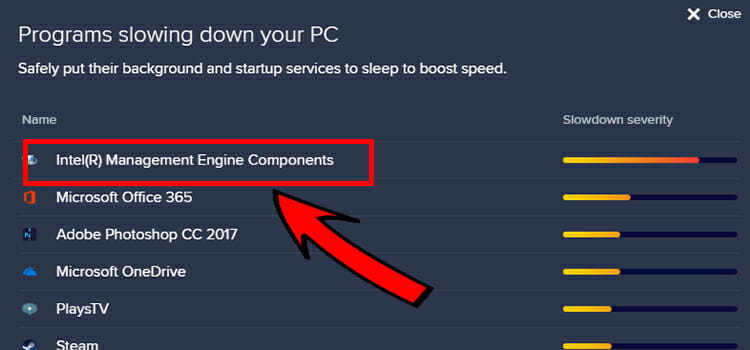
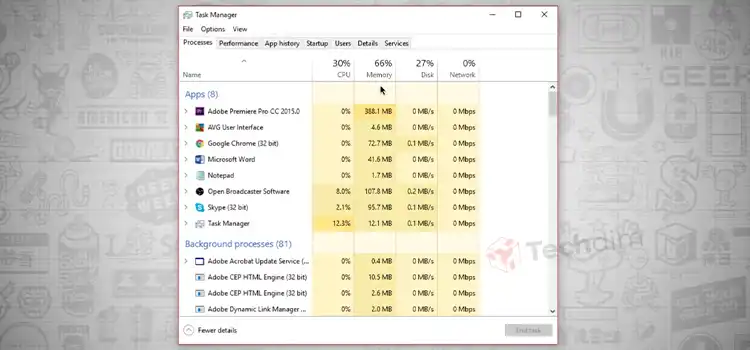
![[Fixed] Onkyo Receiver Won’t Turn on Clicks (100% Working)](https://www.techdim.com/wp-content/uploads/2022/05/Onkyo-receiver-wont-turn-on-clicks.jpg)


