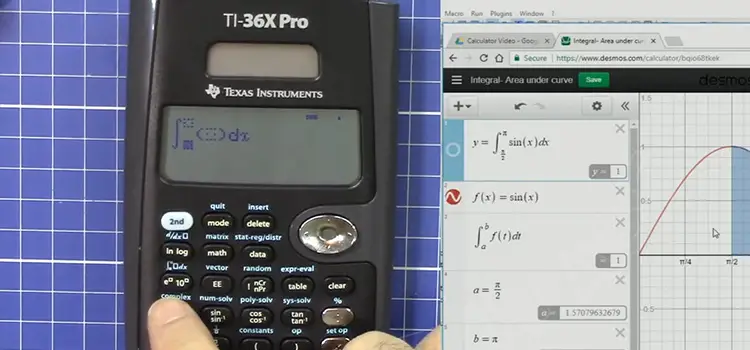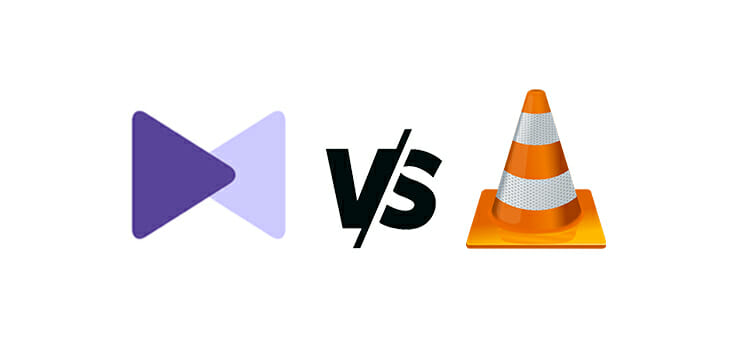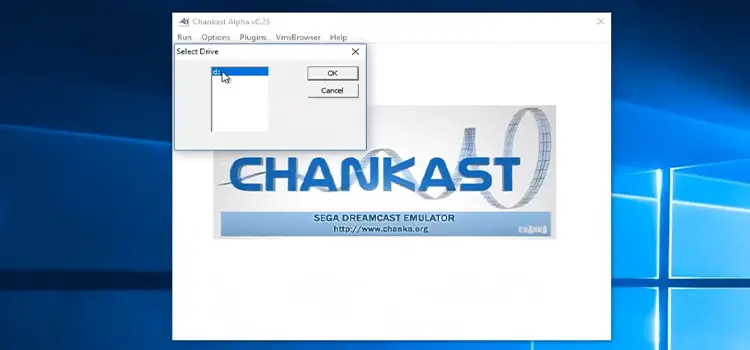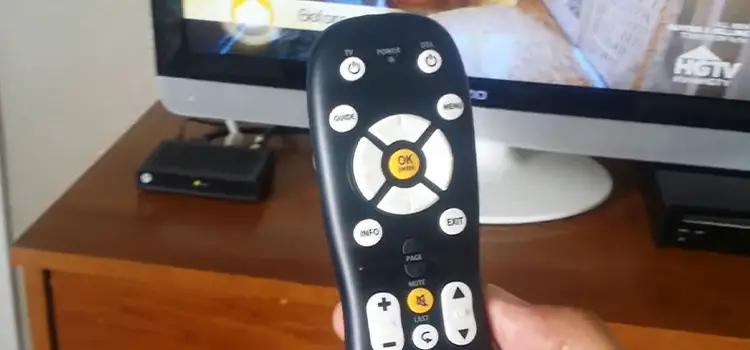How to Convert ACSM to PDF | Ways to Convert ACSM Files
We often face a problem while purchasing eBooks online from eBook vendors. Many of us may have read eBook files using Kindle or Kobo eReader. The eBooks are often given in ACSM format which turns out to be not the actual eBook rather it is a downloadable link for the book with DRM protection. Today in this article I am going to discuss how to convert ACSM to PDF without going to any online ACSM to pdf converter websites though there are several easy methods out there by which you can convert ACSM to pdf online.
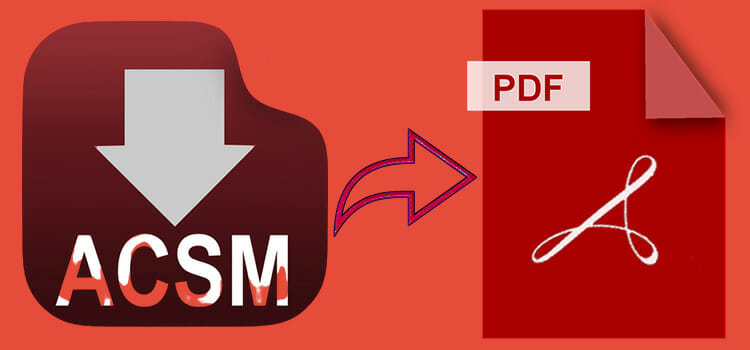
What Is an ACSM File?
[aawp box=”B07F7TLZF4″ description=”none” template=”horizontal”]
ACSM or Adobe Content Server Message files hold the link and information about downloading a digital book or eBook and by using this, you can convert eBook to other formats. It is very much used eBook format. Acsm eBook is usually protected with Adobe DRM copy protection to prevent piracy because all of the people don’t use Amazon’s Kindle eBooks for reading pdf file.
Making the actual digital copy of that book available on regular websites and other sources can lead to piracy and theft of that book. This is not good for digital publication. That is why digital publications use these ACSM files to protect their book from piracy
Only authorized and verified users (actually devices) can access and read those books. For that reason, DRM removal is a must. But DRM protection can be removed and the original digital copy of the actual book can be obtained if you verify your device as an authorized user by confirming that you have purchased that book legally.
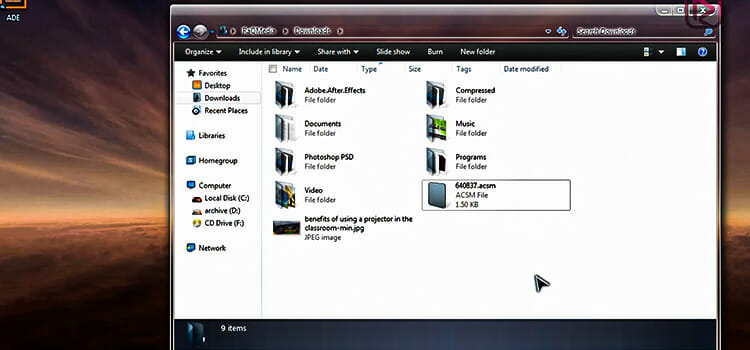
Requirements
To remove DRM protection and to get the actual digital copy of that book you will need Adobe Digital Editions installed on your device that will act as eBook converter and it is the best e book reader. You will also need an Adobe ID created or logged in from the same device that you are intending to perform this conversion.
Installing Adobe Digital Editions
Adobe Digital Edition is available for Windows PC, Macs, Androids, and iOS devices.
For your Windows device download the installer from here.
For your Mac download the Adobe Digital Editions installer from here.
For your Android device download the Adobe Digital Editions from here.
For your iOS device download the Adobe Digital Editions installer from here.
Download and install Adobe Digital Editions on your device.
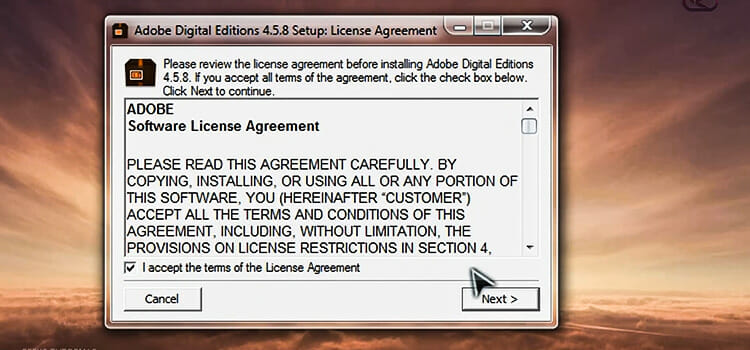
Authorize Your Device Using Your Adobe ID and Remove DRM Protection
After installing Adobe Digital Editions on your mobile or computer device you must authorize that device by using your Adobe account. This will enable your device to open and download adobe DRM-protected ACSM files and you will be able to convert them to PDF files which can be read in PDF readers, unlike Kindle. You can also transfer them to other devices.
Step 1: Open and download Adobe Digital Edition and from the upper-left corner of the window click on Help.
Step 2: After clicking Help, go to Authorize Computer.
Step 3: After that, a pop-up window will appear that will ask for your Adobe ID and password. Enter your Adobe ID and password and click Authorize from the bottom-right corner of the pop-up window.
After a few moments, your device will be authorized.
How to Convert ACSM to PDF
PDF files are flexible because they can be compressed in size, encrypted, merged, and split. You can also post PDFs on social media, convert pdf files, open Epub files or even convert them into Word, .ACSM to pdf, or just plain images.
After completing the device authorization process follow these steps to begin the process to convert ACSM file to pdf so that you can easily open ACSM file.
Step 1: Install adobe digital edition. Open your ACSM file with reader software.
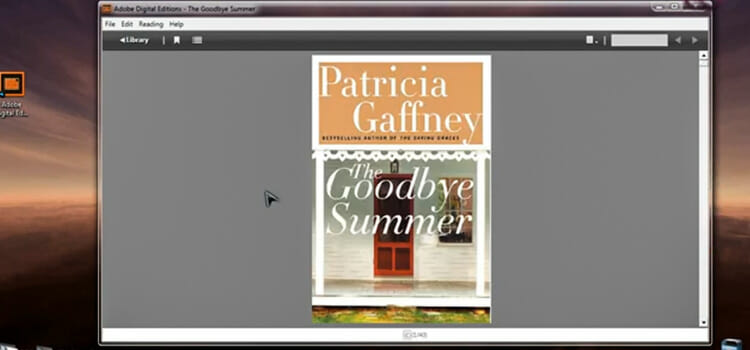
Step 2: Click on File from the upper-left corner and then click on Add to Library.
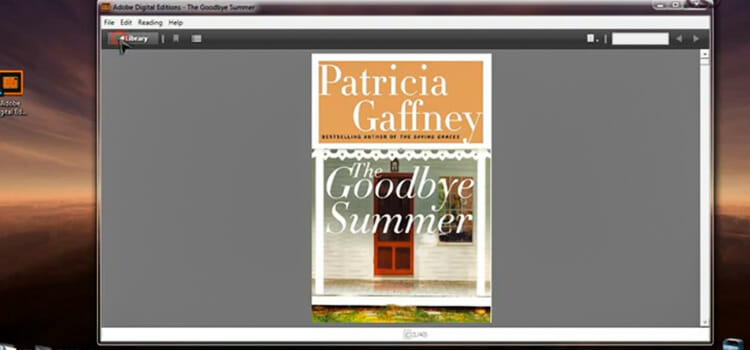
Step 3: A pop-up window will appear. From there, browse to the folder of your device containing the ACSM file on which the adobe content server message to pdf file conversion will be done by using the ACSM converter.
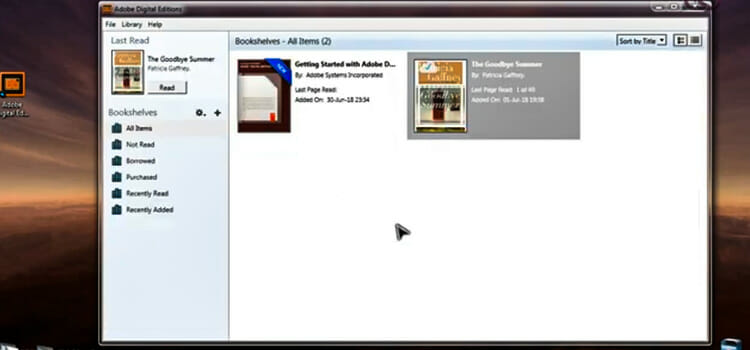
Step 4: Make the extension type from EBooks to Adobe Content Server Message.
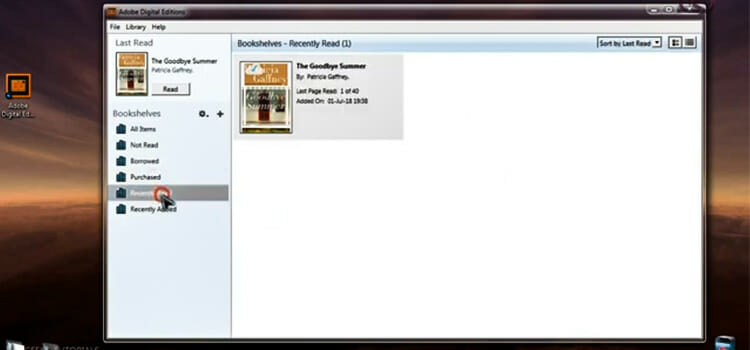
Step 5: After that select your target ACSM file and click Open.
After this Adobe Digital Editions program will start downloading the digital book in PDF file output format. Some sources prefer EPUB format more. If it is downloading Epub you can convert it to a PDF file later. We have a tutorial on Epub to PDF conversion. You can check that out.
After the downloading is complete you can see your PDF book from All items. If you want to know where it has been saved on your device, right-click on it and go to Item info and you will see the directory where it has been saved.
If you want to read it on other devices such as an eBook reader, then open the Adobe Digital Editions software and connect that eBook reader to the computer via USB port, and the Adobe Digital Editions will automatically ask you to authorize the connected device. Once you have authorized the device you can also read it on that device. You can do this with up to 6 devices.
Frequently Asked Questions and Answers
How do I convert ACSM to EPUB?
Use the same method described above. But instead of using PDF DRM Remover, use the EPUB DRM Remover. That’s it.
How to decrypt ACSM files?
Download and install Calibre and then install Calibre DeDRM Plugin. You can use that to decrypt ACSM files.
Is Adobe Digital Edition free?
Yes, Adobe Digital Edition is free to download and use.
Conclusion
I hope this writing helped you with your ACSM to PDF conversion. There is a lot of ACSM to PDF online converter by which you can convert ACSM file to pdf easily. Please be careful to use them to convert ascm file to pdf as some of them might lead you to annoying ads or malicious websites. After reading the whole article, we hope that now you know how to convert an ACSM file to pdf.
Subscribe to our newsletter
& plug into
the world of technology